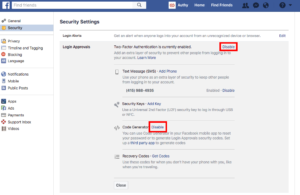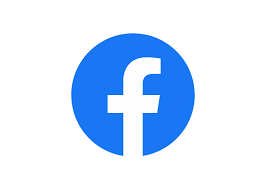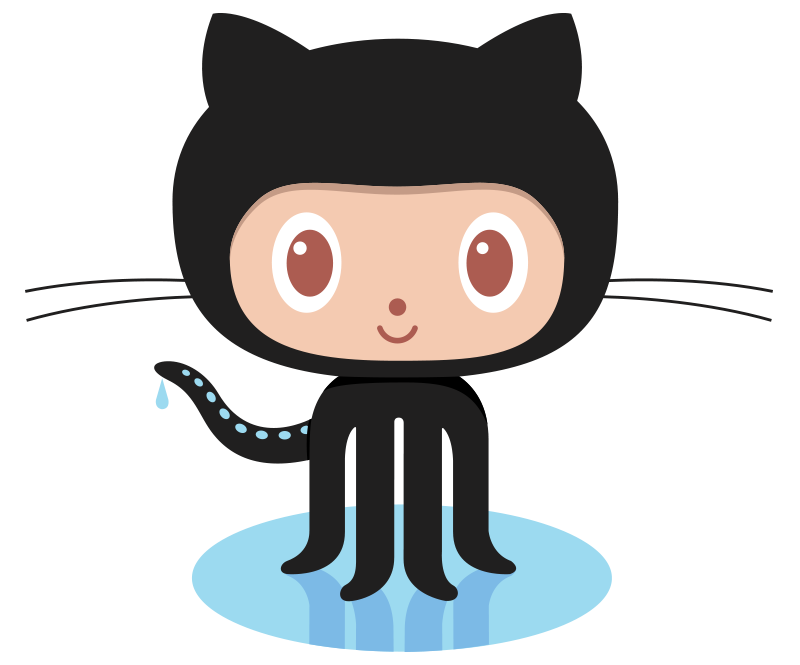How to Turn on 2FA for Facebook
Install Authy
The best way to manage all your 2FA accounts is to use the Authy app. It enables you to have a single mobile app for all your 2FA accounts and you can sync them across multiple devices, even accessing them on the desktop. Install Authy on your device by searching for it in your device’s app store.
Important: If any sites prompt you to use Google Authenticator for two-factor authentication, note that you can always substitute the Authy 2FA app instead. Although they work in similar ways, Authy is more feature-rich and allows for multi-device syncing, cloud-backups, and easier account recovery should you change or lose your phone or device. Read more information on the features of Authy here.
Locate 2FA setting
Log in to your Facebook account and go to Settings.
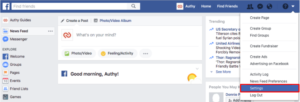
Choose “Security” tab.
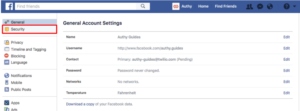
Login Approvals > Click “Edit”.
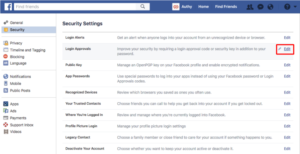
Turn On 2FA (“Login Approvals”) > click “Enable”.
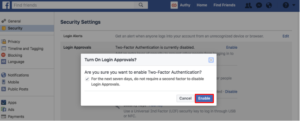
2FA (“Login Approvals”) enabled > close.
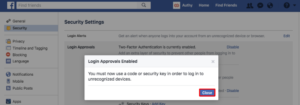
Capture QR Code
For the best user experience, set up “third party app” (Authy) to generate codes.
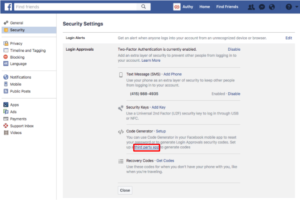
QR code pops up.
Now grab your phone and if not done yet, download Authy.
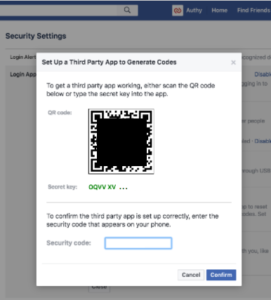
Open the Authy App > + Add Account > Scan QR Code.
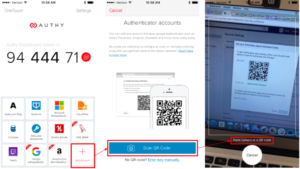
Confirm Facebook Logo > Click “Done”.
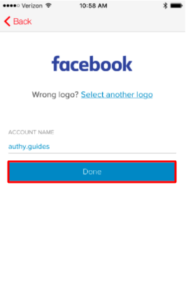 A Security Code is generated on your phone for your Facebook account.
A Security Code is generated on your phone for your Facebook account.
Keep the Authy app open on your phone. You’re almost done!
Complete Enablement
Enter your Facebook Security code and > Click “Confirm”.
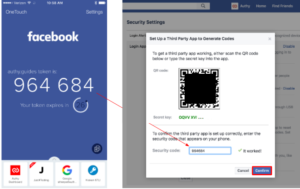
2FA is now enabled for your Facebook account, with code generator. You can close “Login Approvals”.