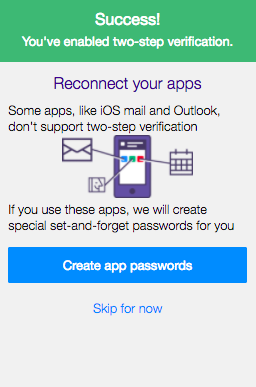How to enable 2FA for Yahoo
Methods
Yahoo offers two ways to secure your account beyond username and password. 2FA via SMS and Yahoo Account Key. Neither are compatible with the Authy app. Regardless, we want you to protect all your accounts, whether you protect them with Authy or not. This guide covers using SMS with Yahoo for 2FA. We will have a future guide for Yahoo Account Key coming.
Locate 2FA Setting
Sign in to your Yahoo Account. Once logged in, go to your ‘Account Info’ page which can be found by clicking your user icon to the right of the search box on the upper right-hand corner of the site.

On the next page, click ‘Account Security’ in the left hand navigation.
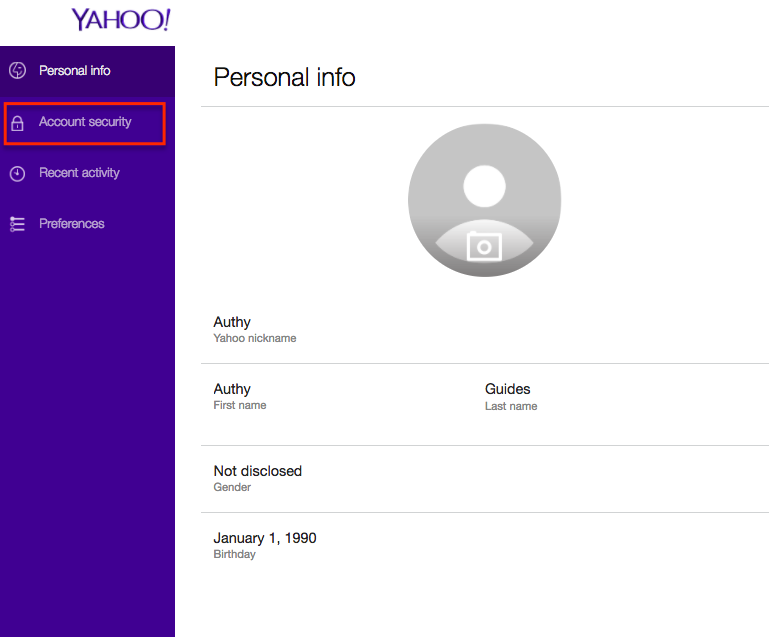
Configure Phone Number
On the Account Security page, click the button to the right of ‘Two-step verification.’ Be sure to have your phone handy, as you will need it in the next few steps.

In the form that pops up, check to make sure your country-code is correct and enter in your mobile telephone number. Be sure you enter in a number that you will have with you at all times. This is the number at which verifications codes will be sent to protect your Yahoo account. Then choose how you would like to receive your initial code. Click Send SMS to receive a text message with a code or Call me to receive a phone call.
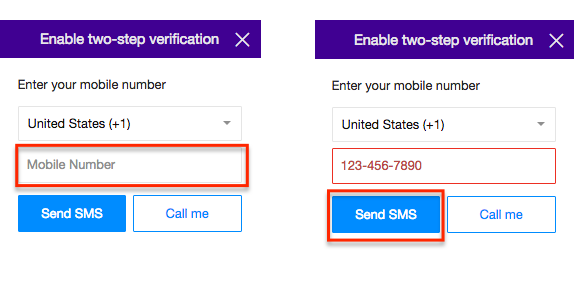
Almost instantly, you’ll receive an SMS or a Call with a verification code. Enter that code and then click ‘Verify’.

Complete Enablement
The next window will confirm that you’ve successfully enabled two-step verification on your Yahoo account. If you do not wish to connect apps like iOS Mail or Outlook, click ‘Skip for now’ and you’re done.