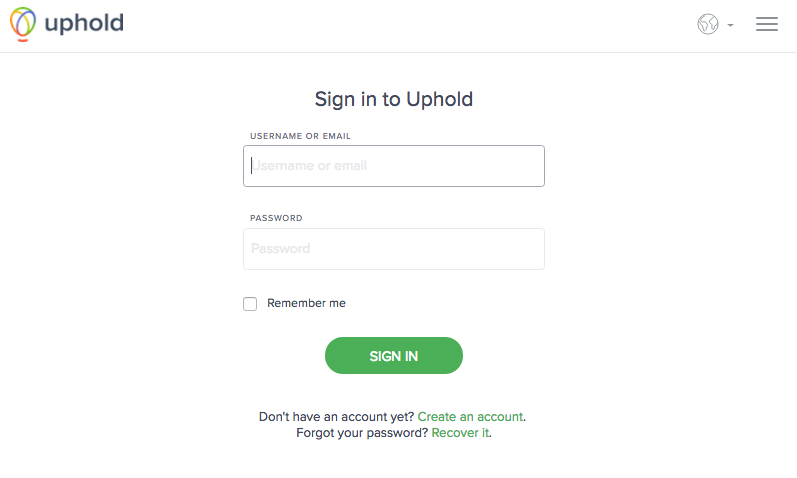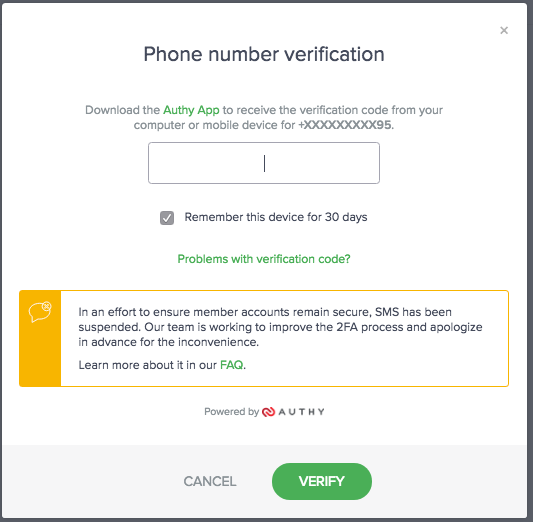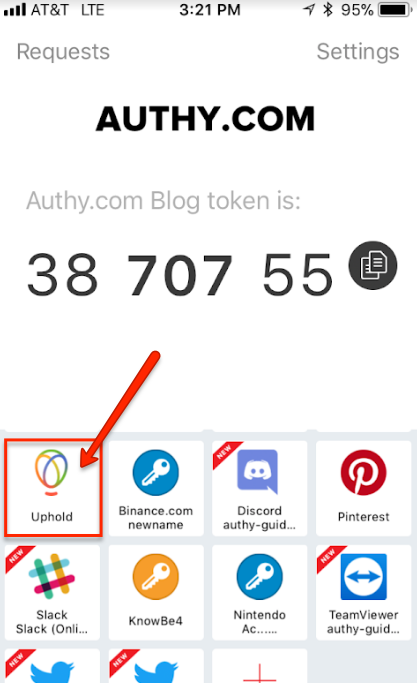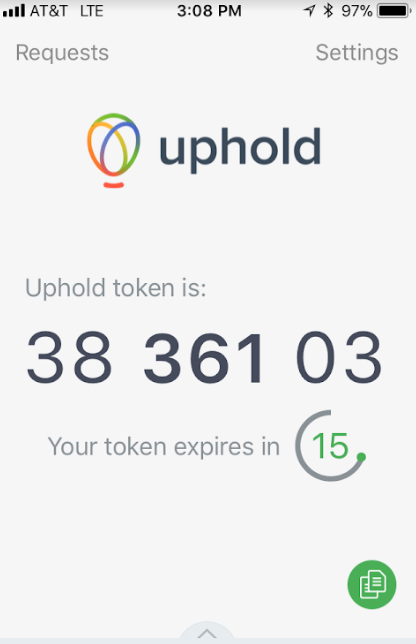How to enable 2FA for Uphold
Powered By Authy
2FA at Uphold is powered exclusively by the Authy 2FA API. This means you use the free Authy app to get your 2FA token and login to Uphold. The Authy app can be used for all your 2FA accounts and you can sync them across multiple devices, even accessing them on the desktop.
Note: To provide better security, Uphold has eliminated SMS-based authentication. To access your Uphold account you must use the Authy app. Install Authy on your device or search for it in your device’s app store and then continue with this guide.
Locate 2FA Setting
You don’t need to scan QR code to configure Authy for Uphold. Enabling two-factor authentication on Uphold will automatically register the phone number you have associated with your Uphold account to the phone number associated with Authy.
Sign into Uphold.
After successfully signing in you will be presented with directions to download Authy. Assuming you haven’t already done so, download it now and keep this window open on your computer.
Enable Authy Token
Open the Authy app and look for the Uphold account. You will find it’s already there. Click on the Uphold logo.
Then take note of your Uphold numerical token.
Complete Enablement
Return to the Uphold website, and enter the token into the entry field in the pop-up window.
That’s it! You now have two-factor authentication protection for your Uphold account.
To learn more about Uphold & Authy, visit: https://support.uphold.com/hc/en-us/articles/210689043-How-to-set-up-Authy-Two-Factor-Authentication-for-Uphold