How to enable 2FA for Twitch
Powered By Authy
2FA at Twitch is powered by the Authy 2FA API. This means you use the free Authy app to get your 2FA token and login to Twitch. The Authy app can be used for all your 2FA accounts and you can sync them across multiple devices, even accessing them on the desktop.
To enable 2FA with Twitch, start by Installing Authy on your device or by searching for it in your device’s app store and then continue with this guide.
Important: If any sites prompt you to use Google Authenticator for two-factor authentication, note that you can always substitute the Authy 2FA app instead. Although they work in similar ways, Authy is more feature-rich and allows for multi-device syncing, cloud-backups, and easier account recovery should you change or lose your phone or device. Read more information on the features of Authy here.
Locate 2FA Setting
Log into Twitch, locate your account name on the top right of the homepage, and select ‘Settings’ from the drop-down.
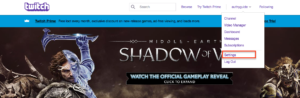
On the Settings page, select the ‘Security & Privacy’ tab.
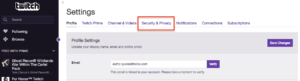
Next, click on ‘Set up two-factor authentication’.
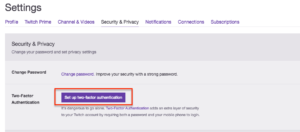
Configure SMS
Provide Twitch with the phone number associated with your Authy account. Then select ‘Continue’.
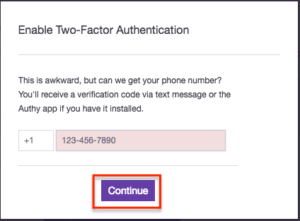
Twitch will send an SMS security code to your mobile device. Enter that code into the verification field as shown below.
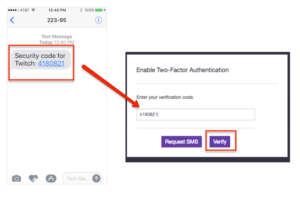
Complete Enablement
After verifying that code, you will have enabled two-factor authentication. Just click ‘Done.’
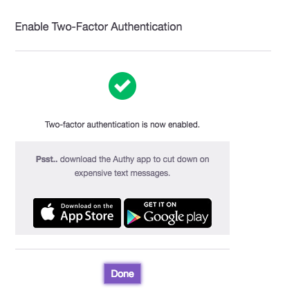
Once the Authy app is enabled, you will receive tokens for Twitch every time you log in login. Just open the Authy app, and enter your Twitch token into the field on your computer. Then click “Verify Token.’
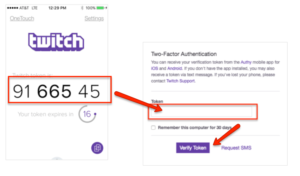
That’s it! You now have two-factor authentication protection for your Twitch account.
To learn more, visit: https://help.twitch.tv/customer/portal/articles/2186271-two-factor-authentication-with-authy.