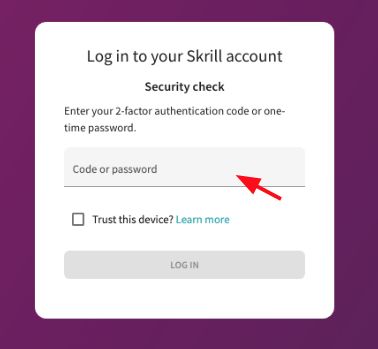How to enable 2FA for Skrill
Install Authy
The best way to manage all your 2FA accounts is to use the Authy app. It enables you to have a single mobile app for all your 2FA accounts and you can sync them across multiple devices, even accessing them on the desktop. Install Authy on your device by searching for it in your device’s app store.
Important: If any sites prompt you to use Google Authenticator for two-factor authentication, note that you can always substitute the Authy 2FA app instead. Although they work in similar ways, Authy is more feature-rich and allows for multi-device syncing, cloud-backups, and easier account recovery should you change or lose your phone or device. Read more information on the features of Authy here.
Locate 2FA
When logged into your Skrill account, click on “Settings” in the left-hand navigation bar.
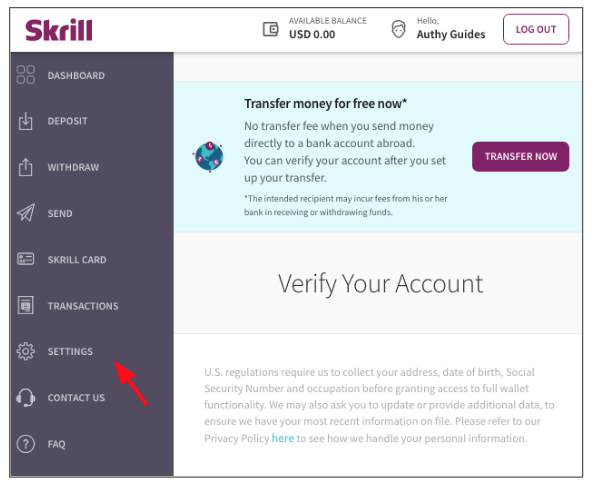
In the next window, click “Security.”
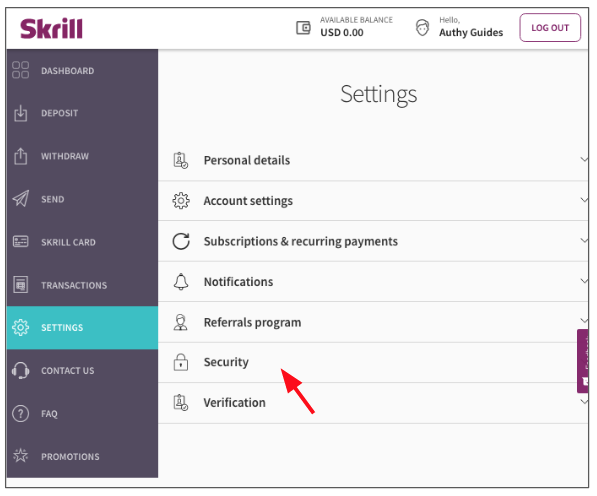
On the next page, you will notice you have two-factor authentication disabled. Click “Manage” to enable 2FA.
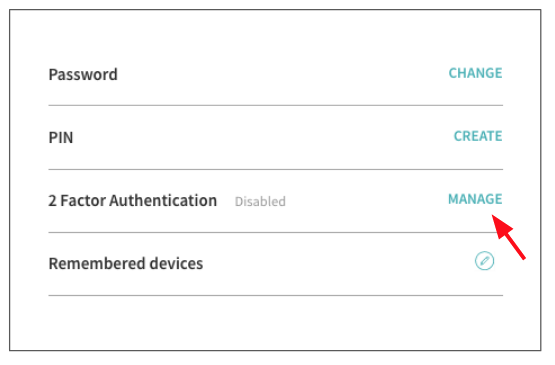
Read the description of 2FA on the next page and then click “Turn On Authentication.”
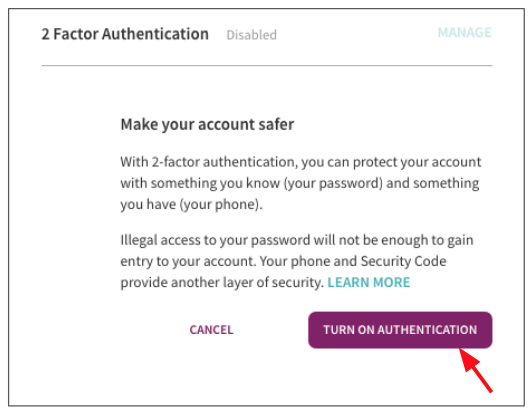
You will now be presented with a QR code which you will need to capture with your Authy app. Keep this window open as you reach for your Authy-enabled device.
Also – This is a good example of how other sites will prompt you to use Google Authenticator for two-factor authentication. Remember that you can always substitute the Authy 2FA app instead.
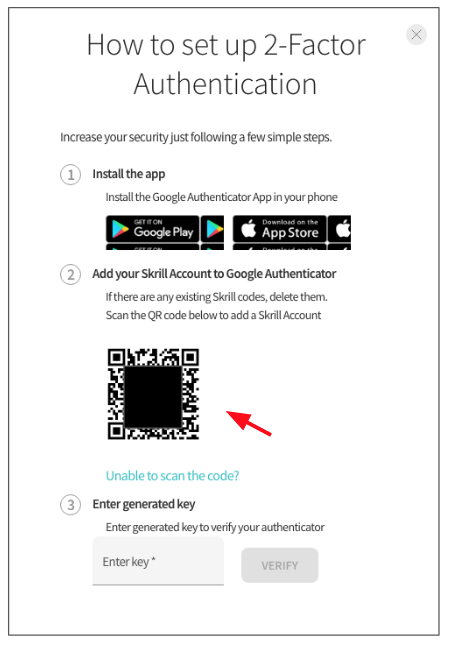
Enable 2FA
To capture the QR code, launch Authy on your device. Click ‘Add Account’ at the bottom of the screen. You’ll be prompted to hold your phone up to your computer to ‘Scan QR Code’ and capture the QR code provided by Skrill.
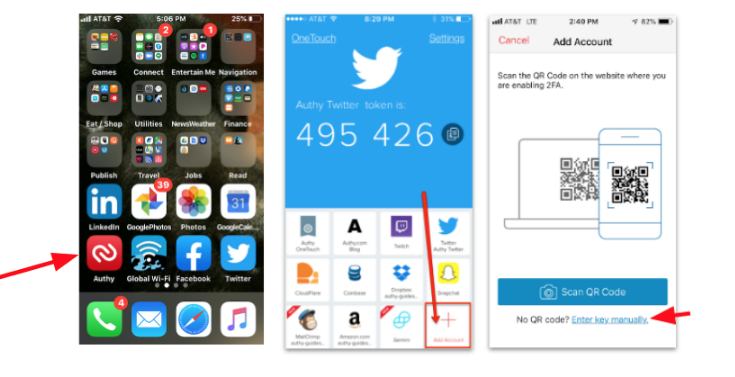
Once the QR code is captured, Authy will display your Skrill account with the appropriate icon. If you desire you can also change the logo or the nickname you give the account right on the Authy app. When ready, click ‘Save’.
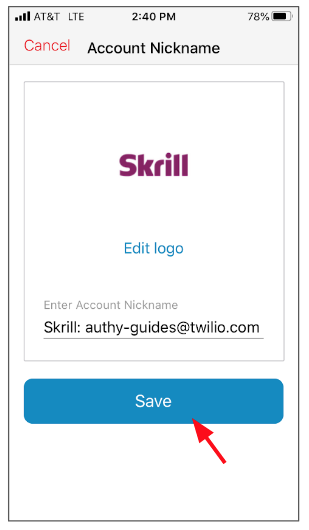
With your Authy app still opened to your Skrill 2FA account, return to the Skrill screen showing the QR code and enter the 6-digit code. When done, click “Enable.”
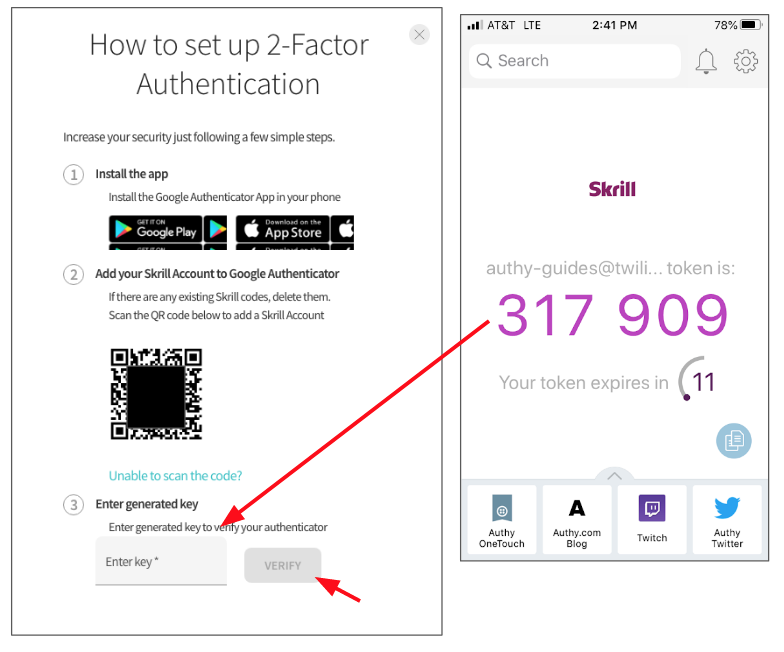
Finish Setup
Once you click “Verify,” you’ve completed enabling two-factor authentication on your Skrill account. You’re now presented with your emergency recovery codes. Write them down or print out this screen for safekeeping.
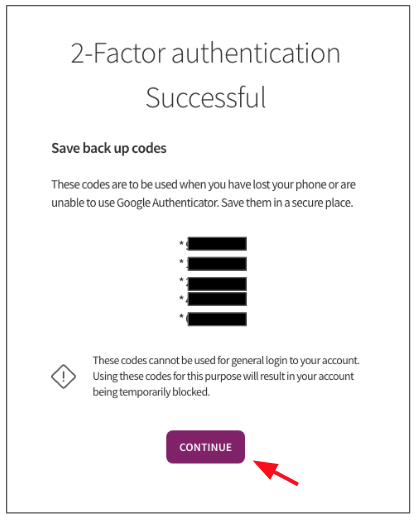
On the next screen, you will see instructions for logging in with 2FA.
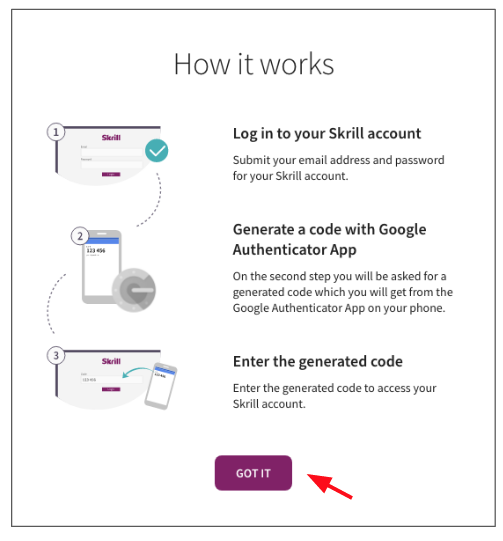
Once you click through, you will see that you have enabled 2FA on your Skrill account.
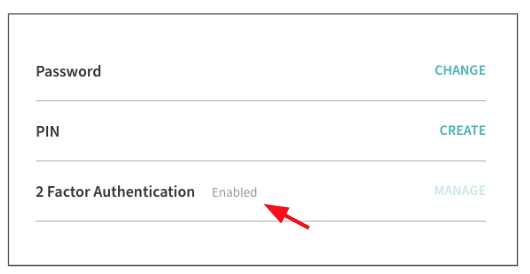
And you will have to use the Authy 2FA app to login from here on out, or until you disable it.