How to enable 2FA for ProtonMail
Install Authy
The best way to manage all your 2FA accounts is to use the Authy app. It enables you to have a single mobile app for all your 2FA accounts and you can sync them across multiple devices, even accessing them on the desktop. Install Authy on your device by searching for it in your device’s app store.
Important: If any sites prompt you to use Google Authenticator for two-factor authentication, note that you can always substitute the Authy 2FA app instead. Although they work in similar ways, Authy is more feature-rich and allows for multi-device syncing, cloud-backups, and easier account recovery should you change or lose your phone or device. Read more information on the features of Authy here.
Locate 2FA
Visit the Security tab within the Settings of your account. This can only be done through the web version of ProtonMail found at mail.protonmail.com. When ready, select Enable Two-Factor Authentication
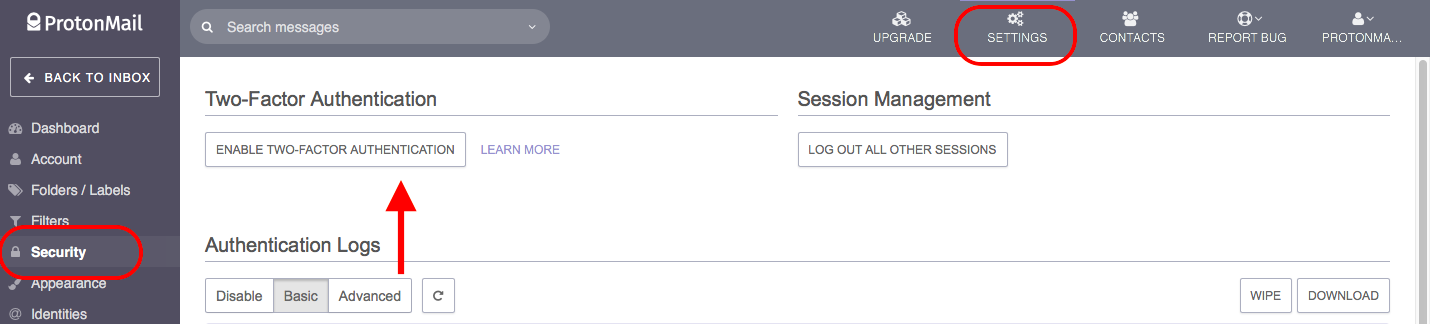
Enable 2FA
Launch Authy on your phone while you leave this page open.
On your device’s Authy app, Click ‘Add Account’ at the bottom of the screen.
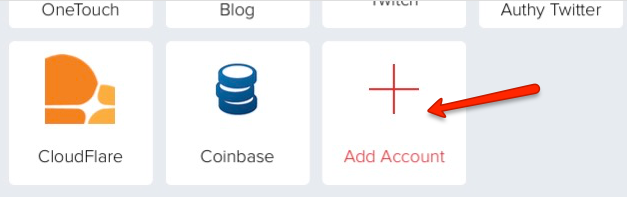
You’ll be prompted to hold your phone up to your computer to capture the QR code.
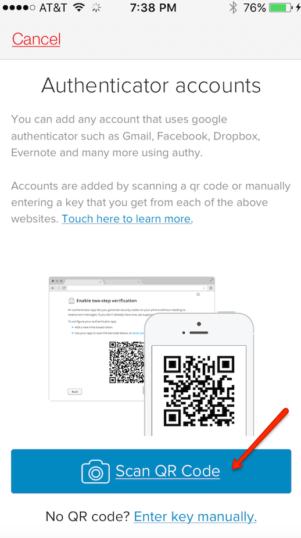
To scan the code, point your device’s camera at the QR code seen in the setting of your ProtonMail account. (Note: the image below is a demo, do not scan it. Scan the image shown in your account.)
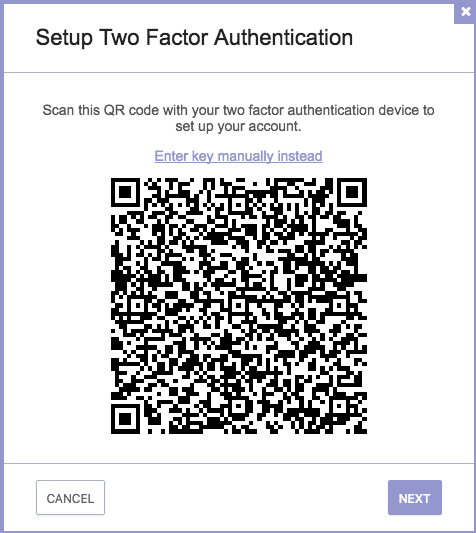
Once the QR code is captured, Authy automatically pulls up account information and a Key image or brand logo. Click ‘Done’.
Finish Setup
You will see the following modal that requires you to enter the Login password of your account, along with the two-factor passcode which you will see in the authenticator application you are using. When finished, click “Submit.”
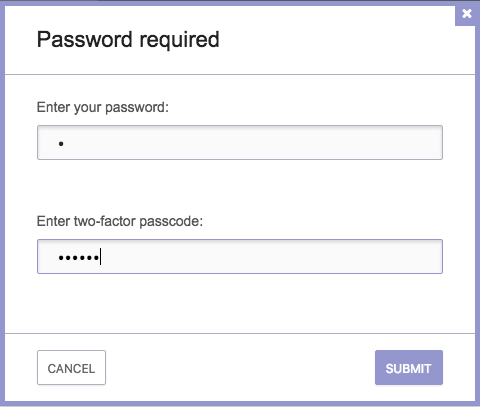
ProtonMail will now provide you with several one-time use recovery codes. Please save these codes in a secure place and do NOT lose them. If you ever misplace or lose your authentication device (mobile phone, etc) these codes will be the only way to log into your account. If you ever lose your second-factor device, you can enter these codes instead of the 6-digit authenticator code. Note, each code can only be used once, and they must be used in the listed order, so please save all the codes.
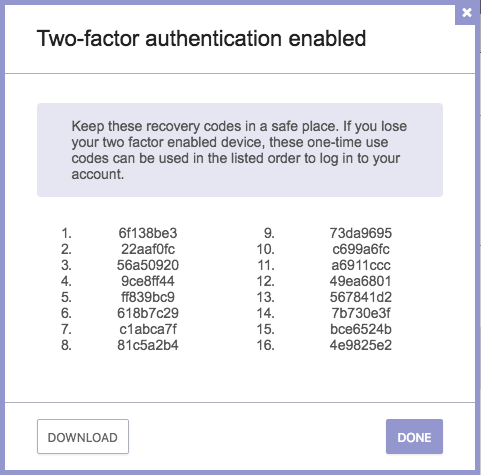
That’s it. You now have two-factor authentication protection for your ProtonMail account.