How to enable 2FA for Pinterest
Powered By Authy
2FA at Pinterest is powered by the Authy 2FA API. This means you use the free Authy app to get your 2FA token and login to Pinterest. The Authy app can be used for all your 2FA accounts and you can sync them across multiple devices, even accessing them on the desktop.
To enable 2FA with Pinterest, start by Installing Authy on your device or by searching for it in your device’s app store and then continue with this guide.
Important: If any sites prompt you to use Google Authenticator for two-factor authentication, note that you can always substitute the Authy 2FA app instead. Although they work in similar ways, Authy is more feature-rich and allows for multi-device syncing, cloud-backups, and easier account recovery should you change or lose your phone or device. Read more information on the features of Authy here.
Locate 2FA setting
Log in to your Pinterest account, and click on your username on the top right corner.

On the next page click on the “bolt” icon.
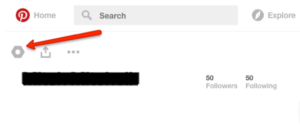
On the next page, click on “Security” in the navigation list on the right.
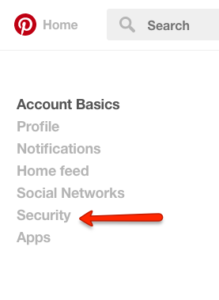
Under the Security section, turn on “Enable code at log-in”
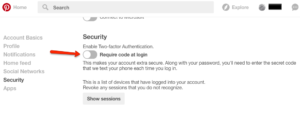
Enable Authy Token
In the pop-up window that appears next, you will be asked to re-enter your password.
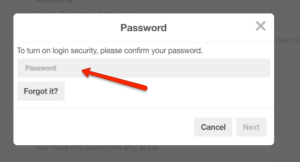
And then re-enter the phone number associated with your Authy app.
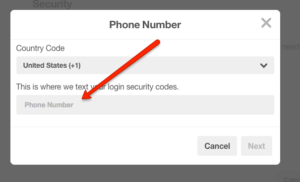
You will then receive an SMS confirmation code on your mobile device. Enter it the field provided on the next screen, and click “Verify.”

At this point, you will see the Pinterest account appear on your Authy app, which will automatically choose the correct logo. You will also receive a “backup Code” on the Pinterest website. make note of it and keep it safe. When ready to complete enablement, click “Done”.
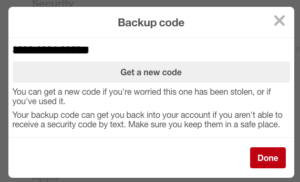
Complete Enablement
Now, every time you log into your Pinterest account, you will see the following screen.
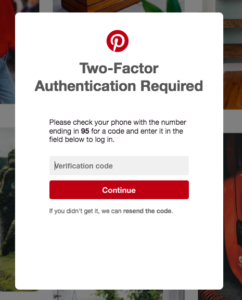
Take out your mobile device and open the Authy App. Locate the Pinterest account on the app.
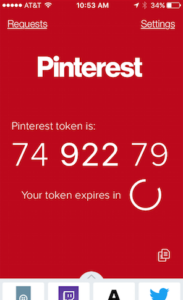
Record the numerical token provided for Pinterest. Note that this token refreshes every 20 seconds. Returning to the Pinterest website, enter the numerical token in the appropriate field and click “Continue.”
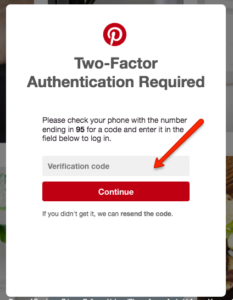
You’re all set! You’ve enabled 2FA for your Pinterest account.