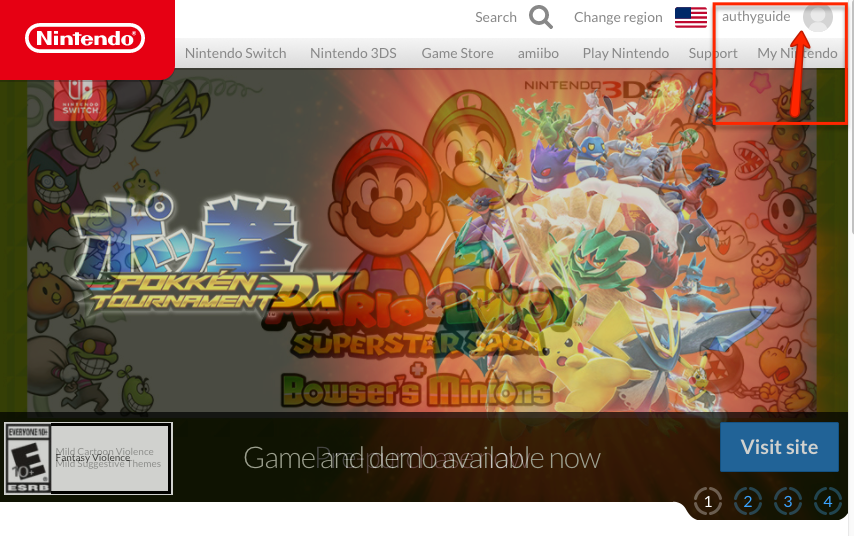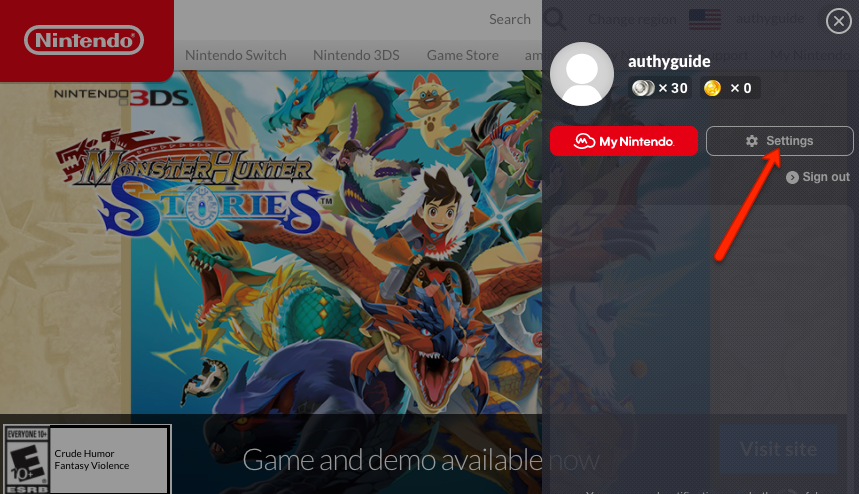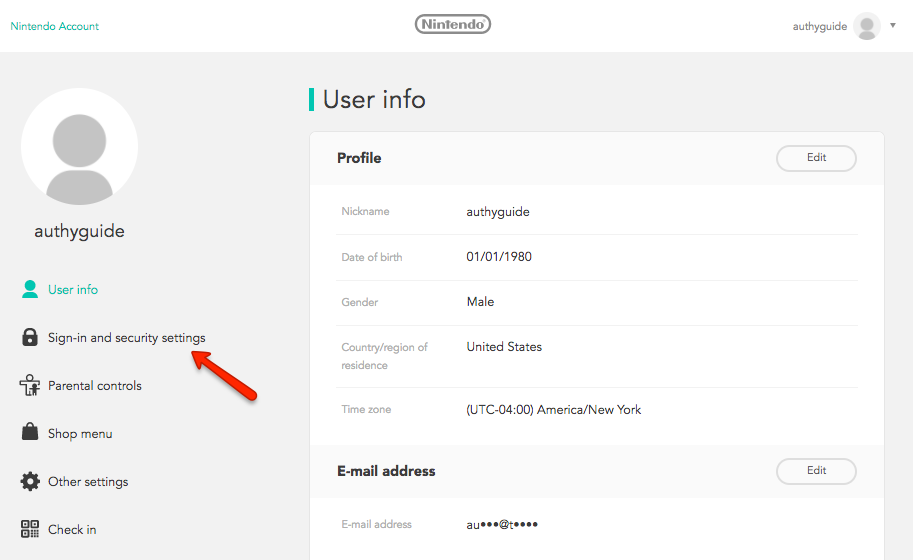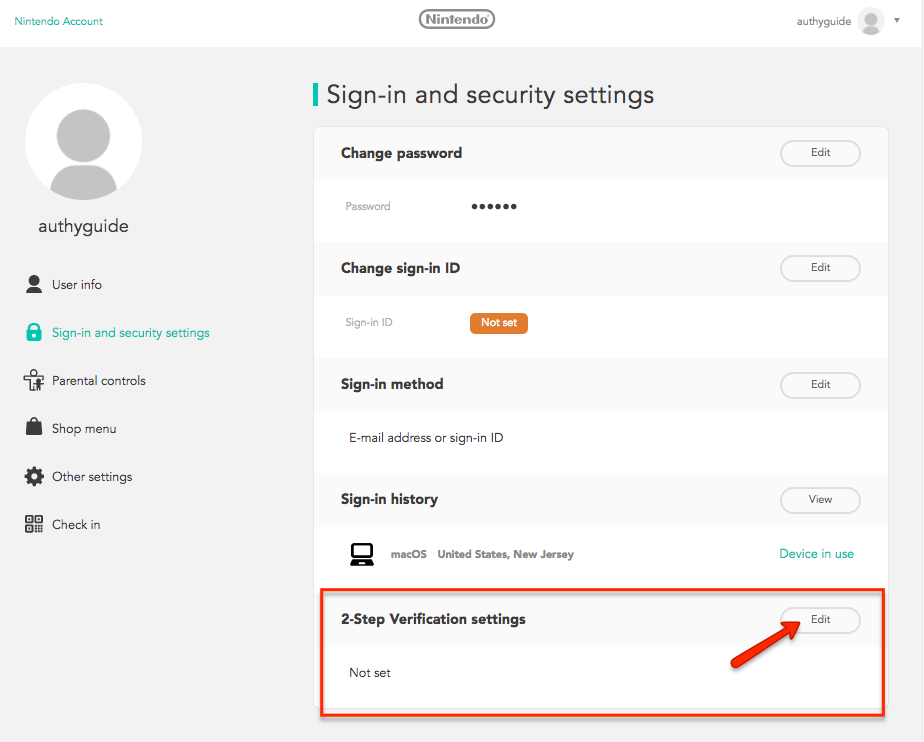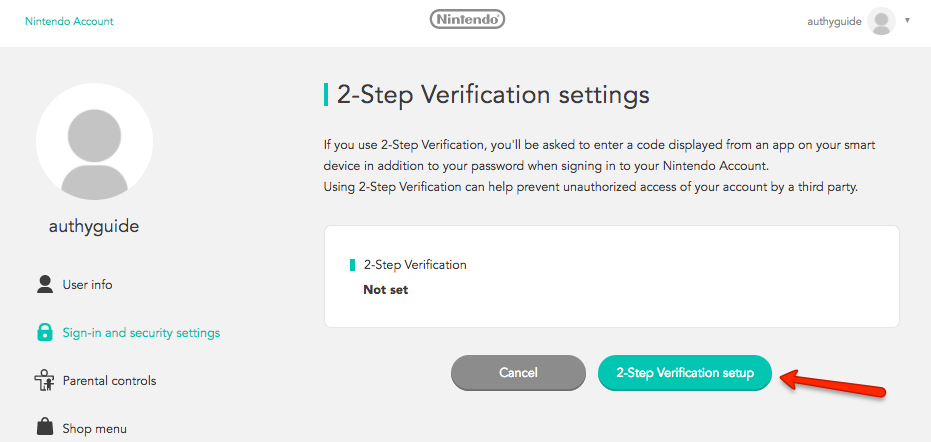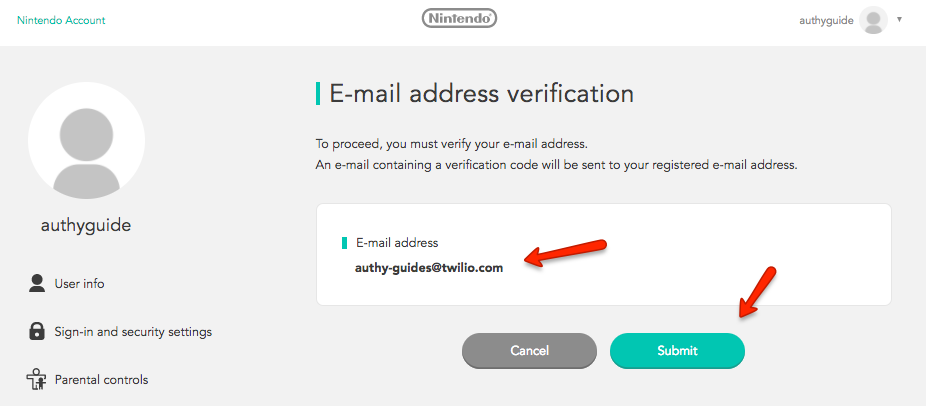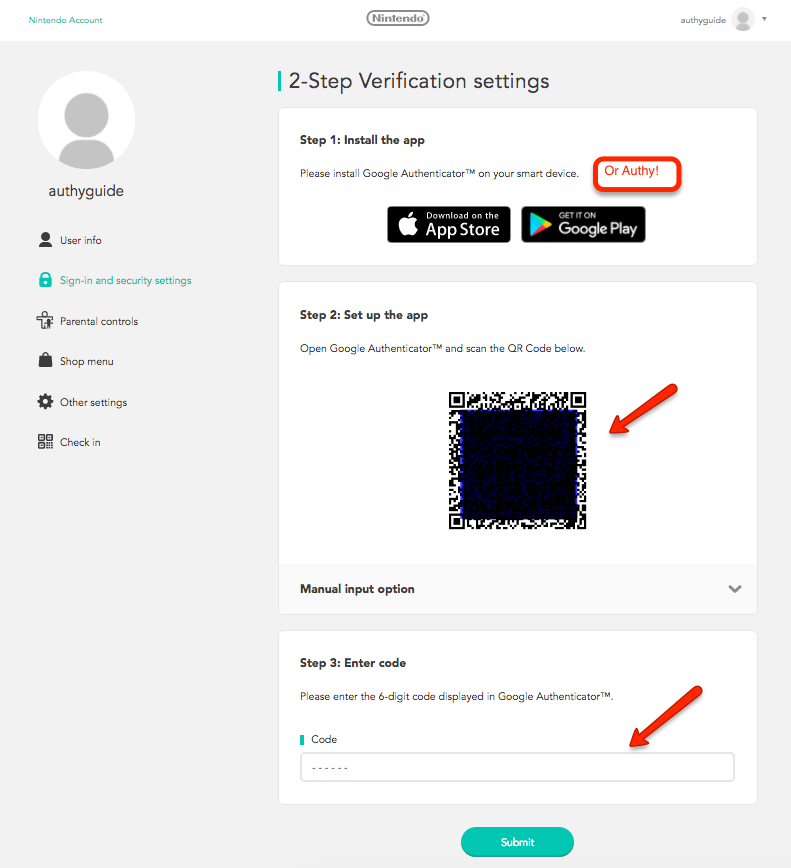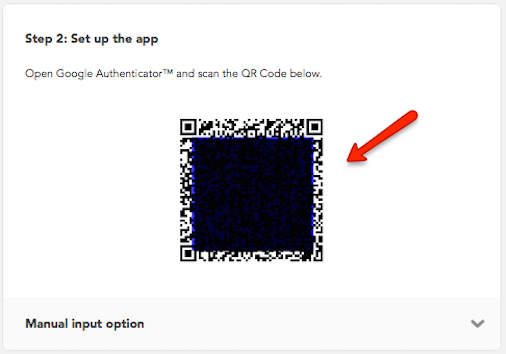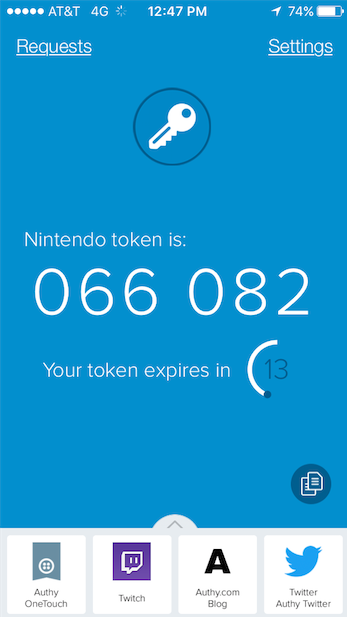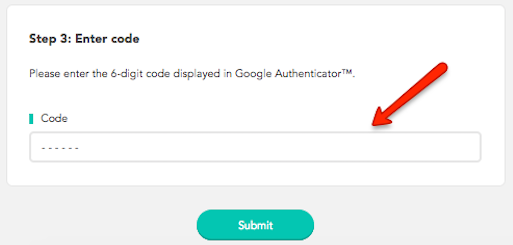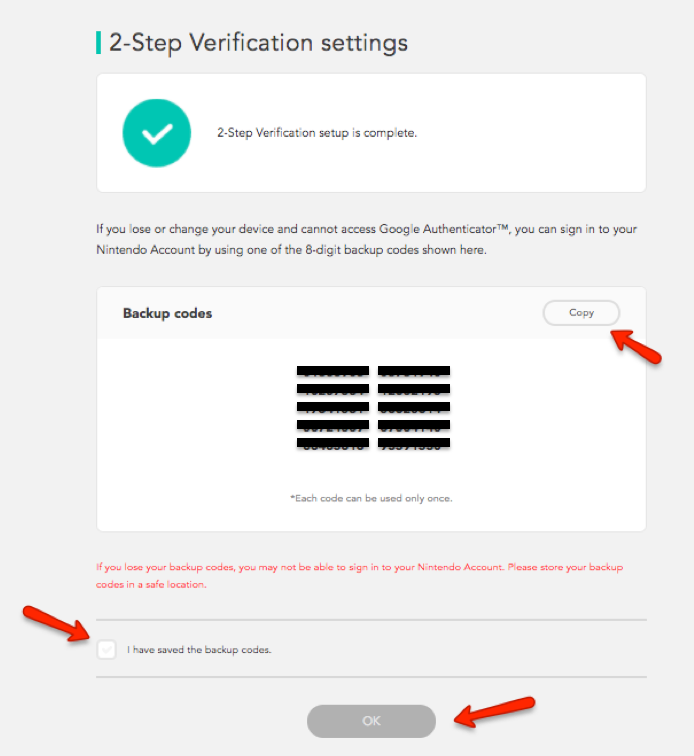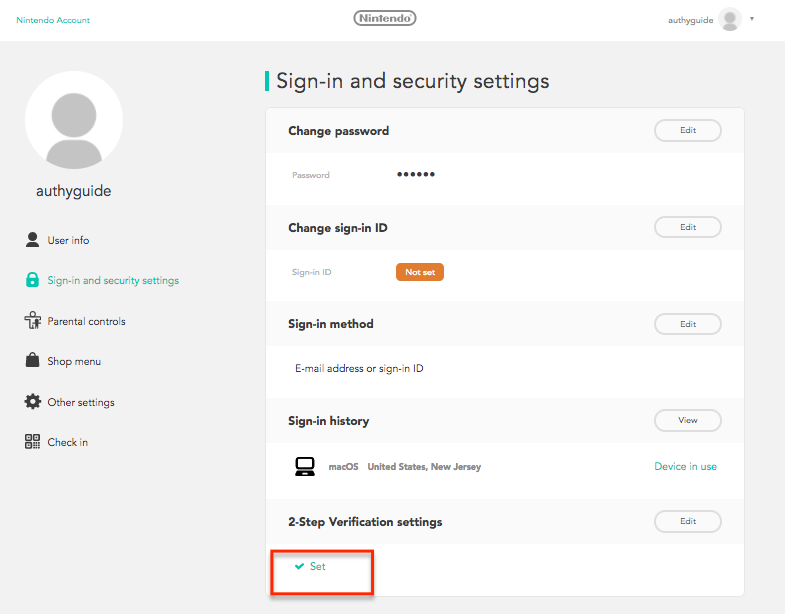How to enable 2FA for Nintendo
Compatible With Authy
The best way to manage all your 2FA accounts is to use the Authy app. It enables you to have a single mobile app for all your 2FA accounts and you can sync them across multiple devices, even accessing them on the desktop. Install Authy on your device by searching for it in your device’s app store.
Important: If any sites prompt you to use Google Authenticator for two-factor authentication, note that you can always substitute the Authy 2FA app instead. Although they work in similar ways, Authy is more feature-rich and allows for multi-device syncing, cloud-backups, and easier account recovery should you change or lose your phone or device. Read more information on the features of Authy here.
Locate 2FA Setting
Log into your Nintendo account, and locate your account by clicking on your user name or icon on the top right of the homepage.
Then click “Settings” on the rollover panel.
From the choices in the lefthand column, click “Sign-in and security settings”
On the next screen, you’ll see that your 2-Step Verification settings have not been set up. Click “Edit.”
The next page explains more about 2-Step Verification. By clicking the green button you will start the process.
On the next screen, you’ll need to verify your email address and allow Nintendo to email you a code. When ready click “Submit.”
Copy the code you receive by email and enter it into the next screen. When done, click “Submit.”
Capture QR Code
The next screen instructs you to take three steps.
The first is to install a 2FA app, which we’ve already covered in the first section of this Guide. If you haven’t taken that step yet, do so now. Note that Nintendo suggests using Google Authenticator, but you can use Authy instead. In fact, you can always use Authy anywhere Google Authenticator is suggested.
Next, you need to capture the QR code. Launch Authy on your phone while you leave this page open. On your device’s Authy app, Click ‘Add Account’ at the bottom of the screen.
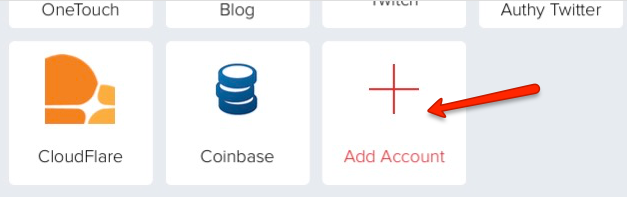
You’ll be prompted to hold your phone up to your computer to capture the QR code.

Capture the QR code on the Nintendo site.
Once the QR code is captured, Authy prompts you to name your Nintendo account (we’ll soon add a Nintendo logo, too, so this will be automatic). When ready, click ‘Done’.
Now return to the Nintendo site and enter the 6-digit Authy code here:
Complete Enablement
On the next page, you’ll be given a set of backup codes. Please copy them, and then click “OK.”
That’s it. You now have two-factor authentication protection for your Nintendo account.
More Info
Head to Nintendo for more information on their two-factor authentication security.