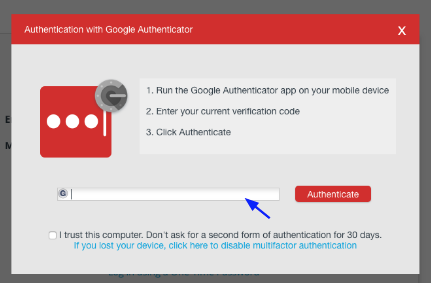How to enable 2FA for LastPass
Install Authy
The best way to manage all your 2FA accounts is to use the Authy app. It enables you to have a single mobile app for all your 2FA accounts and you can sync them across multiple devices, even accessing them on the desktop. Install Authy on your device by searching for it in your device’s app store.
Important: If any sites prompt you to use Google Authenticator for two-factor authentication, note that you can always substitute the Authy 2FA app instead. Although they work in similar ways, Authy is more feature-rich and allows for multi-device syncing, cloud-backups, and easier account recovery should you change or lose your phone or device. Read more information on the features of Authy here.
Locate 2FA
When logged into your Lastpass account, click on the “Down” arrow to the right of your account icon (or the generic image if you haven’t added an image yet.). Then click “Account Settings.”
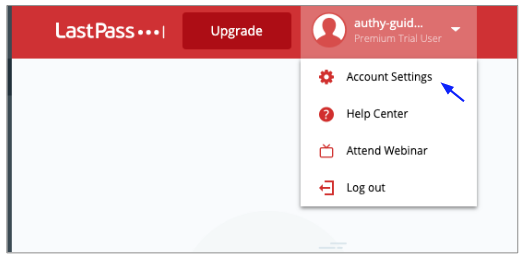
In the next window, Click “Multifactor Options” in the top Navigation. This will present you with multiple 2FA tools to choose from. If you are an Authy user, click the ‘edit’ or ‘pencil’ image to the right of Google Authenticator.
This is a good example of how other sites will prompt you to use Google Authenticator for two-factor authentication, but remember that you can always substitute the Authy 2FA app instead.
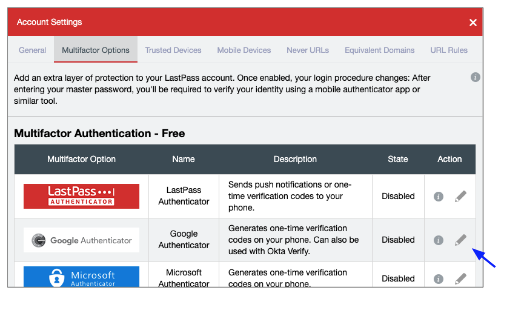
On the next page, select YES next to “Enable” and choose if you want the 2FA service to be available to you when you are offline. Then, select to view the “Barcode,” or QR code. You will have to re-enter your LastPass password to view it.
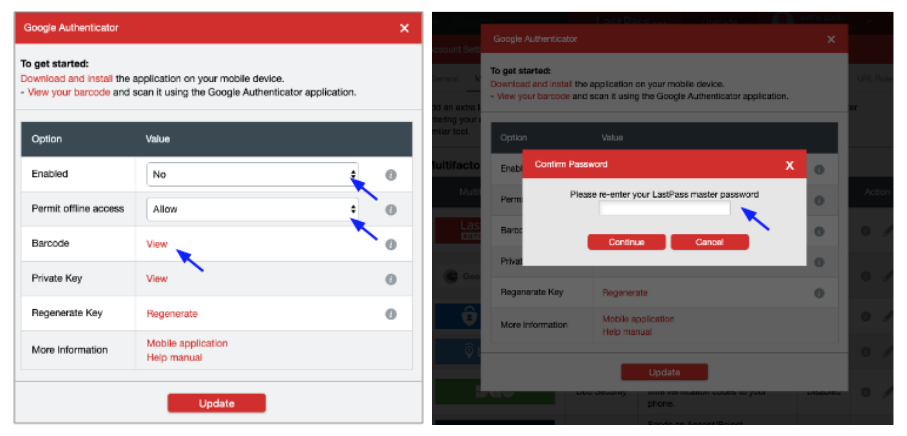
Enable 2FA
The next screen will show you the QR code. Keep this window open as you reach for your phone.
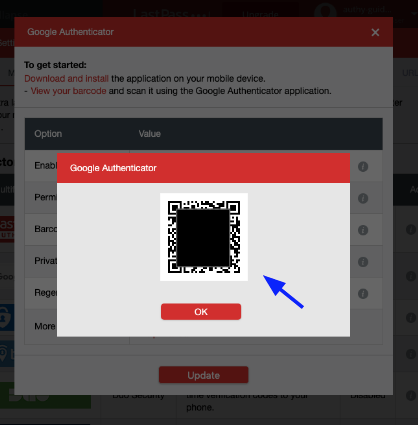
To capture the QR code, launch Authy on your device. Click ‘Add Account’ at the bottom of the screen. You’ll be prompted to hold your phone up to your computer to ‘Scan QRCode’ and capture the QR code provided by LastPass.
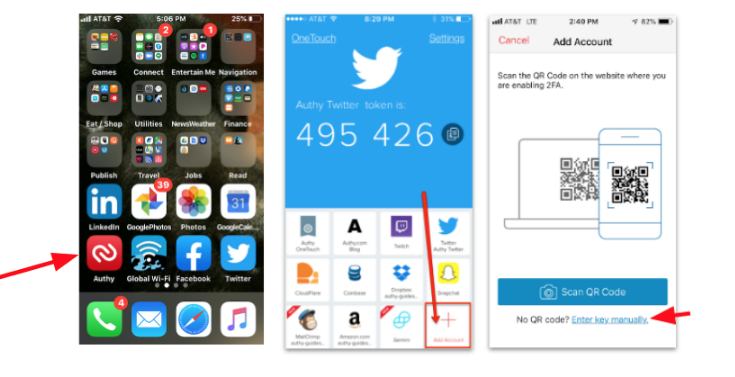
Once the QR code is captured, Authy will display your LastPass account with the appropriate icon. If you desire you can also change the logo or the nickname you give the account right on the Authy app. When ready, click ‘Save’.
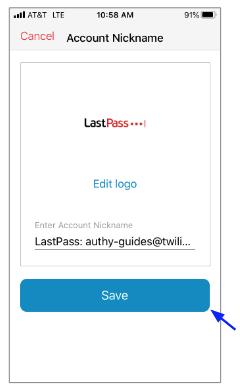
Return to the LastPass screen showing the Google Authenticator set-up and click “Update.” You will once again need to enter your LastPass password.
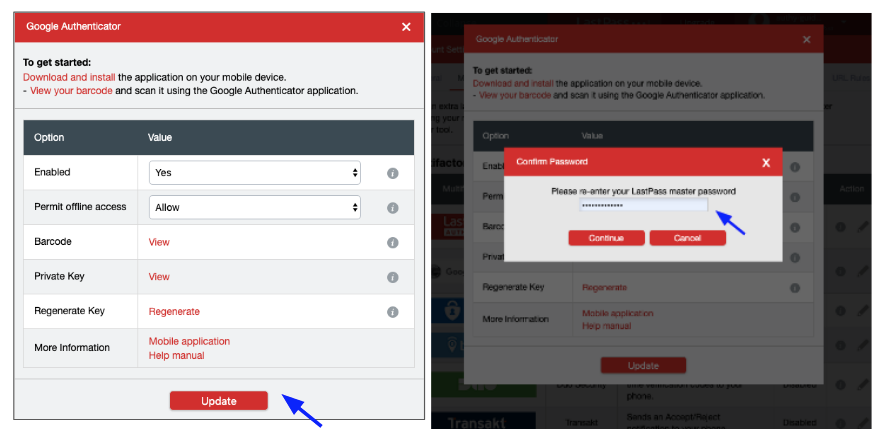
Finish Setup
Now you will be prompted to open your two-factor authentication app on your trusted device and enter the 2FA code for LastPass.
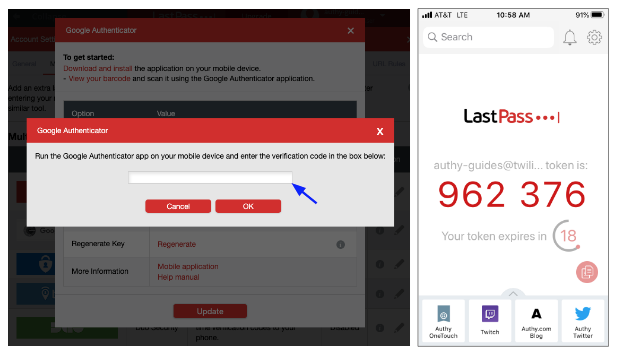
You will see that #2FA setup is complete.
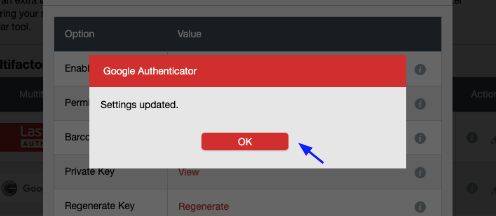
Also here:
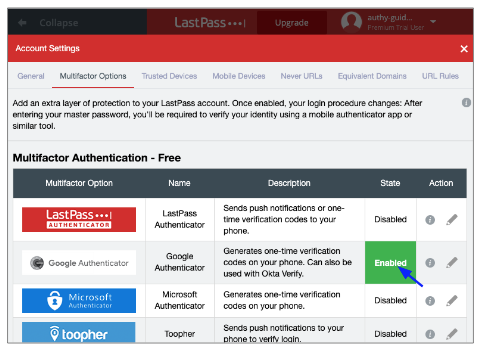
Now your Lastpass account is secured with Authy 2FA. From now on, you will need to use the Authy app when you login.