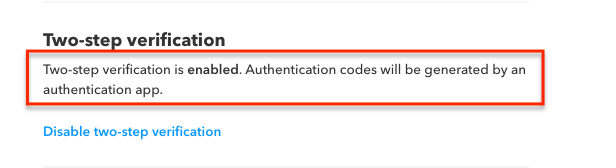How to enable 2FA for IFTTT
Install Authy
The best way to manage all your 2FA accounts is to use the Authy app. It enables you to have a single mobile app for all your 2FA accounts and you can sync them across multiple devices, even accessing them on the desktop. Install Authy on your device by searching for it in your device’s app store.
Important: If any sites prompt you to use Google Authenticator for two-factor authentication, note that you can always substitute the Authy 2FA app instead. Although they work in similar ways, Authy is more feature-rich and allows for multi-device syncing, cloud-backups, and easier account recovery should you change or lose your phone or device. Read more information on the features of Authy here.
Locate 2FA
Log in to your IFTTT (if this, then that) account. And locate the “Security” tab in the pull-down menu under your account name in the top-right corner at ifttt.com.
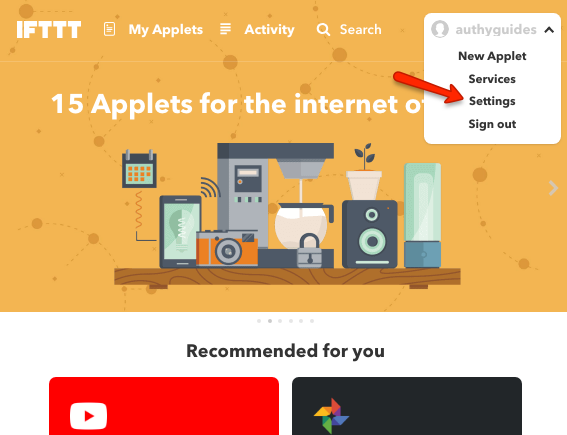
On the next page, scroll down until you see the “Two-step verification” section. Click on “Enable two-step verification.”
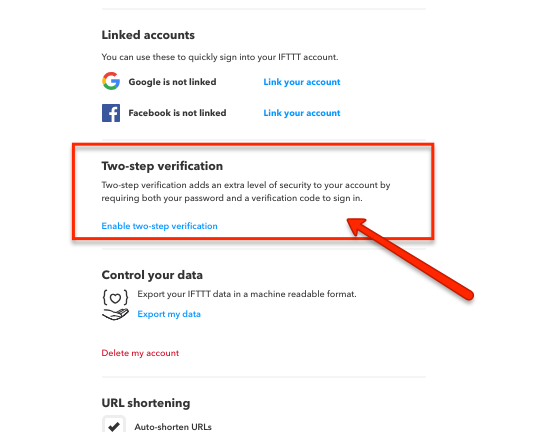
You will be asked to confirm your password. When ready click “Verify.”
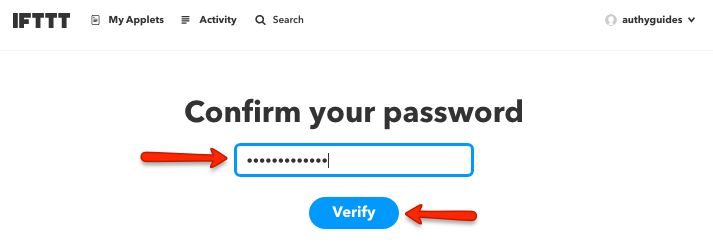
On the next screen, you will be given the option to authenticate via an app, like Authy, or via SMS. You should always opt for the authentication app if offered. For Authy users, click “Use an authenticator app.”
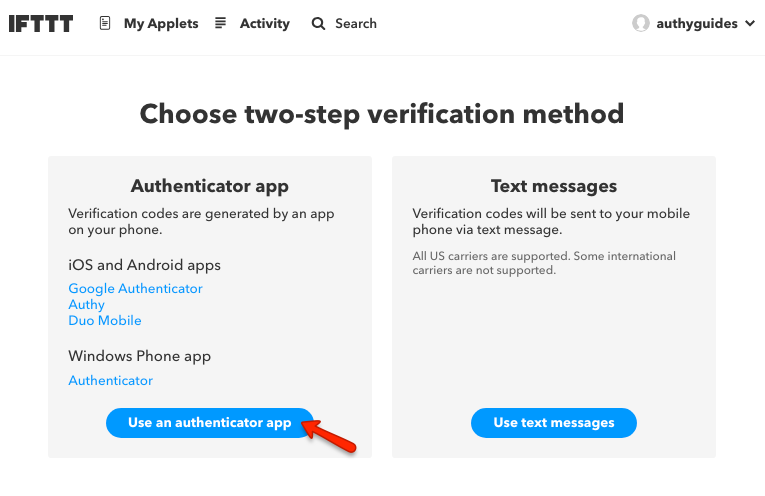
Enable 2FA
On the next screen, you’ll be prompted to scan a QR code with your Authy app.
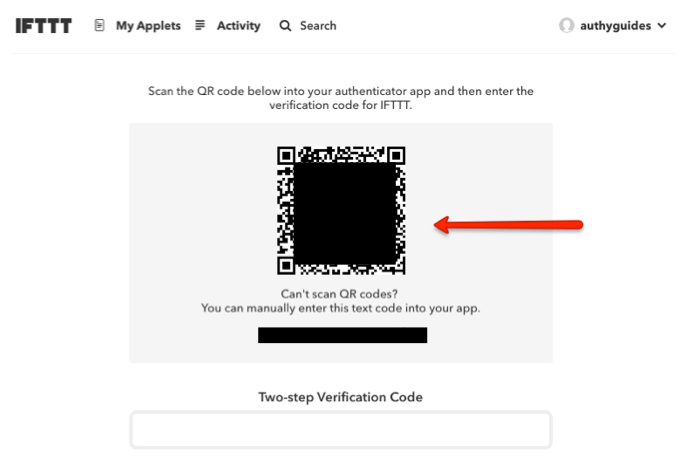
Launch Authy on your phone while you leave this page open. On your device’s Authy app, Click ‘Add Account’ at the bottom of the screen.
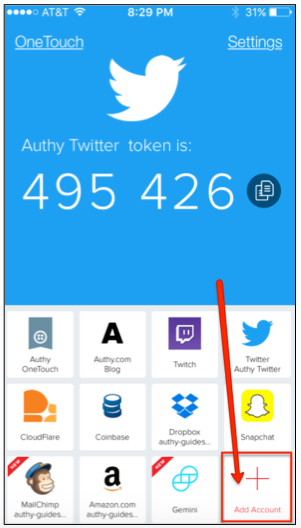
You’ll be prompted to hold your phone up to your computer to capture the QR code. To scan the code, point your device’s camera at the QR code seen in the setting of your IFTTT account. (Note: the image below is a demo, do not scan it. Scan the image shown in your account.)
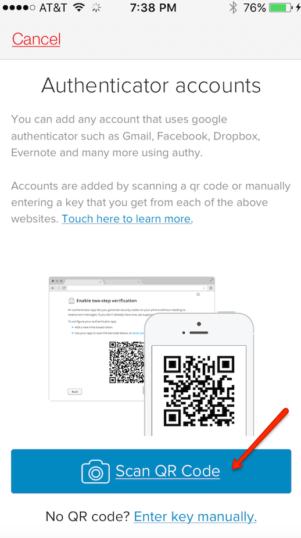
Once the QR code is captured, Authy automatically pulls up account information and an IFTTT brand logo. Click ‘Done’.
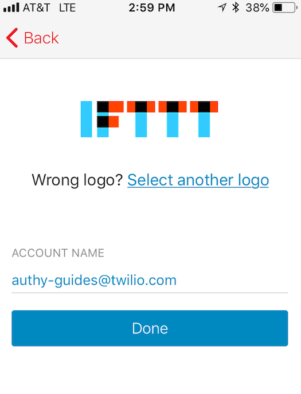
Click on the IFTTT logo in your Authy app to get your confirmation token.
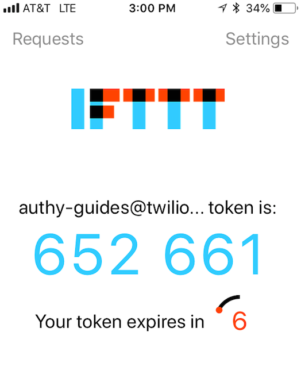
Finish Setup
Return to the IFTTT website and enter the IFTTT code from your Authy app into the space provided. When done click “Verify”
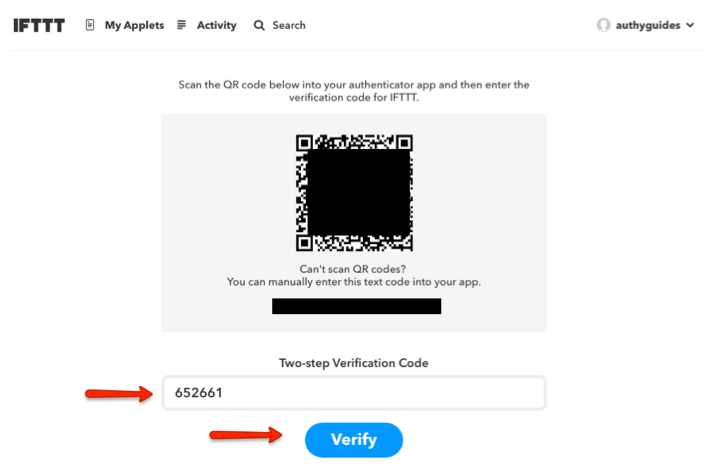
Reconfirm your IFTTT password.
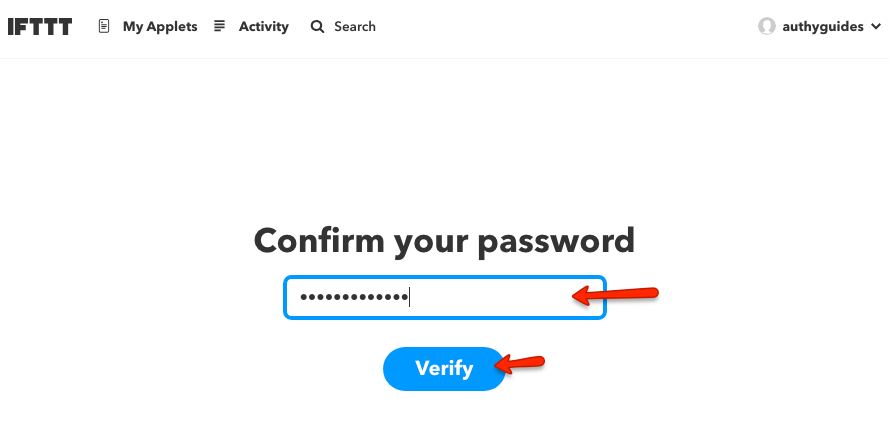
IFTTT will now provide you with a one-time use recovery codes. Please save this codes in a secure place and do NOT lose it. If you ever misplace or lose your authentication device (mobile phone, etc) this codes will be the only way to log into your account. Once you have copied and saved it, click “Accept.”
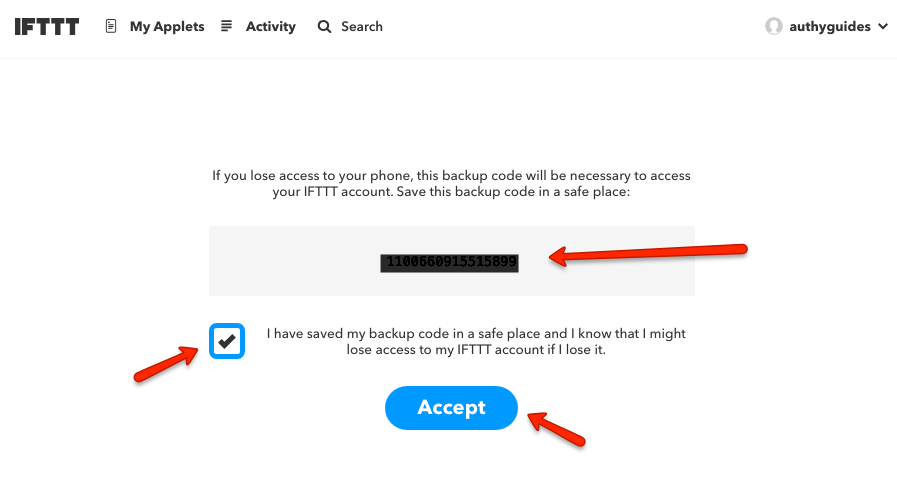
That’s it. You now have two-factor authentication protection for your IFTTT account.