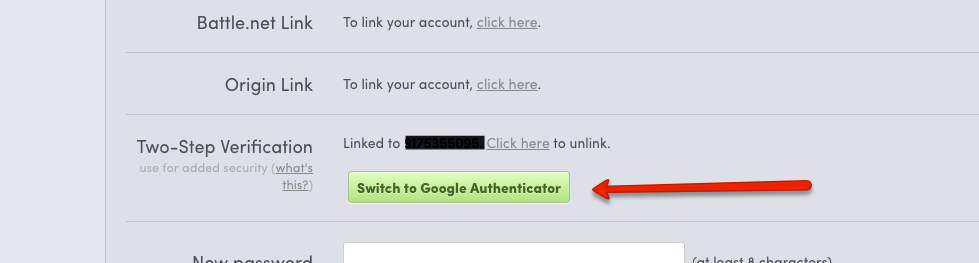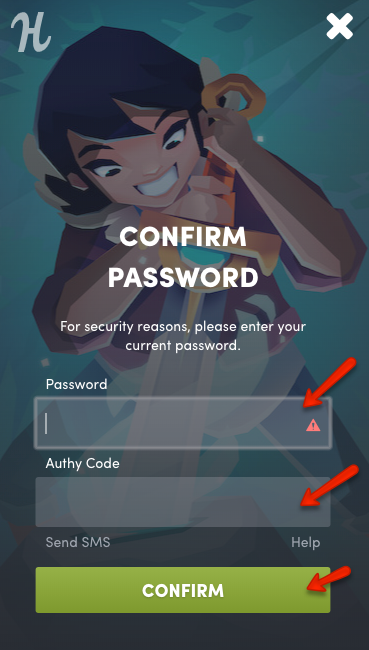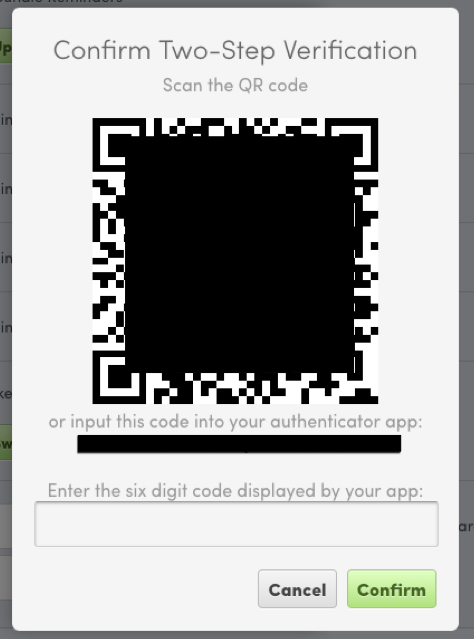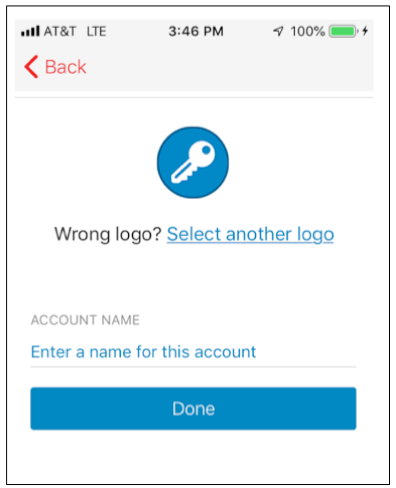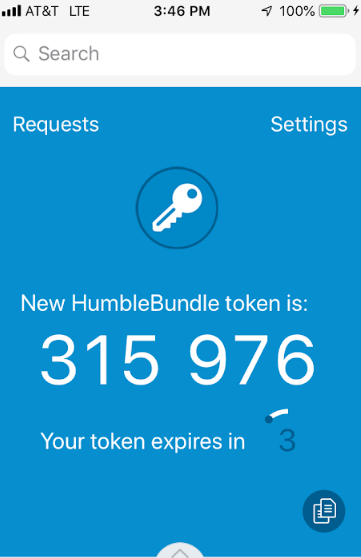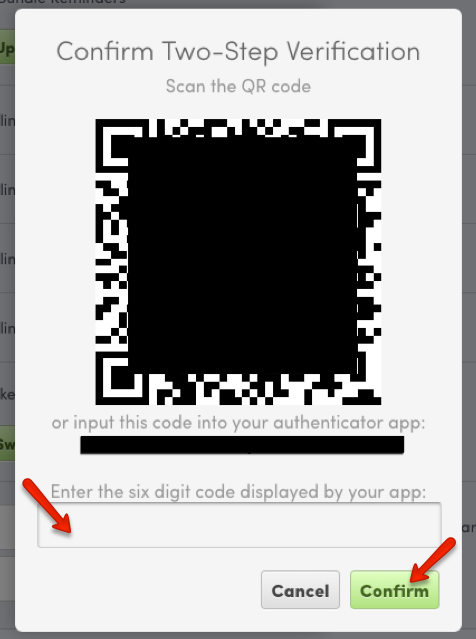How to enable 2FA for Humble Bundle
Compatible With Authy
The best way to manage all your 2FA accounts is to use the Authy app. It enables you to have a single mobile app for all your 2FA accounts and you can sync them across multiple devices, even accessing them on the desktop.
2FA at Humble Bundle is no longer powered by Authy, but you can still use the free Authy app to get your 2FA token and login to your Humble Bundle account. Install Authy on your device by searching for it in your device’s app store.
Important: When any site prompts you to use Google Authenticator for two-factor authentication, note that you can always substitute the Authy 2FA app instead. Although they work in similar ways, Authy is more feature-rich and allows for multi-device syncing, cloud-backups, and easier account recovery should you change or lose your phone or device. Read more information on the features of Authy here.
Locate 2FA Setting
Log in to your Humble Bundle account and open your account settings by clicking on your email address in the upper right corner of the page and selecting the “Settings” option
Scroll down midway through the page until you see the section “Two-Step Verification.”
If you were originally protected by Authy 2FA, you will be prompted to switch to Google Authenticator. Don’t worry, you can still use your Authy app.
If this is your first time protecting your HumbleBundle account, you will be prompted to enable Google Authenticator. Again, no worries, your Authy app will still work.
In the next window, you will be asked to confirm your Humble Bundle password. To do this you will enter your password and if you had an Authy account and are switching to Google Authenticator, you will need to enter your Authy code.
Enable Authy Token
Once confirmed, HumbleBundle will present you with a QR code.
Open the Authy App > + Add Account > Scan QR Code.
Once you scan the QR code, the Authy app will transition and provide you with an opportunity to name this new account.
We renamed the new account New HumbleBundle, and clicked “Done”
Complete Enablement
Now, return to the HumbleBundle site and enter the code provided in the Authy app into the field provided. Click “Confirm.”
That’s it! You now have two-factor authentication protection for your Humble Bundle account. On your settings page, you will see that it is connected with Google Authenticator, but you’re able to still use your Authy app!
Once set up, you will be prompted to enter your 2FA token every time you log into your Humble Bundle account.
To learn more about Humble Bundle & Authy, visit: https://support.humblebundle.com/hc/en-us/articles/202421374