How to enable 2FA for HiveManager NG
Install Authy
The best way to manage all your 2FA accounts is to use the Authy app. It enables you to have a single mobile app for all your 2FA accounts and you can sync them across multiple devices, even accessing them on the desktop. Install Authy on your device by searching for it in your device’s app store.
Important: If any sites prompt you to use Google Authenticator for two-factor authentication, note that you can always substitute the Authy 2FA app instead. Although they work in similar ways, Authy is more feature-rich and allows for multi-device syncing, cloud-backups, and easier account recovery should you change or lose your phone or device. Read more information on the features of Authy here.
Locate 2FA
When you log in to Aerohive’s HiveManager NG, hover your mouse over your account name in the top right corner. Click on Global settings. You will then want to look for ‘Multi-Factor Authentication’ grouped under “ACCOUNTS” on the left-hand navigation.
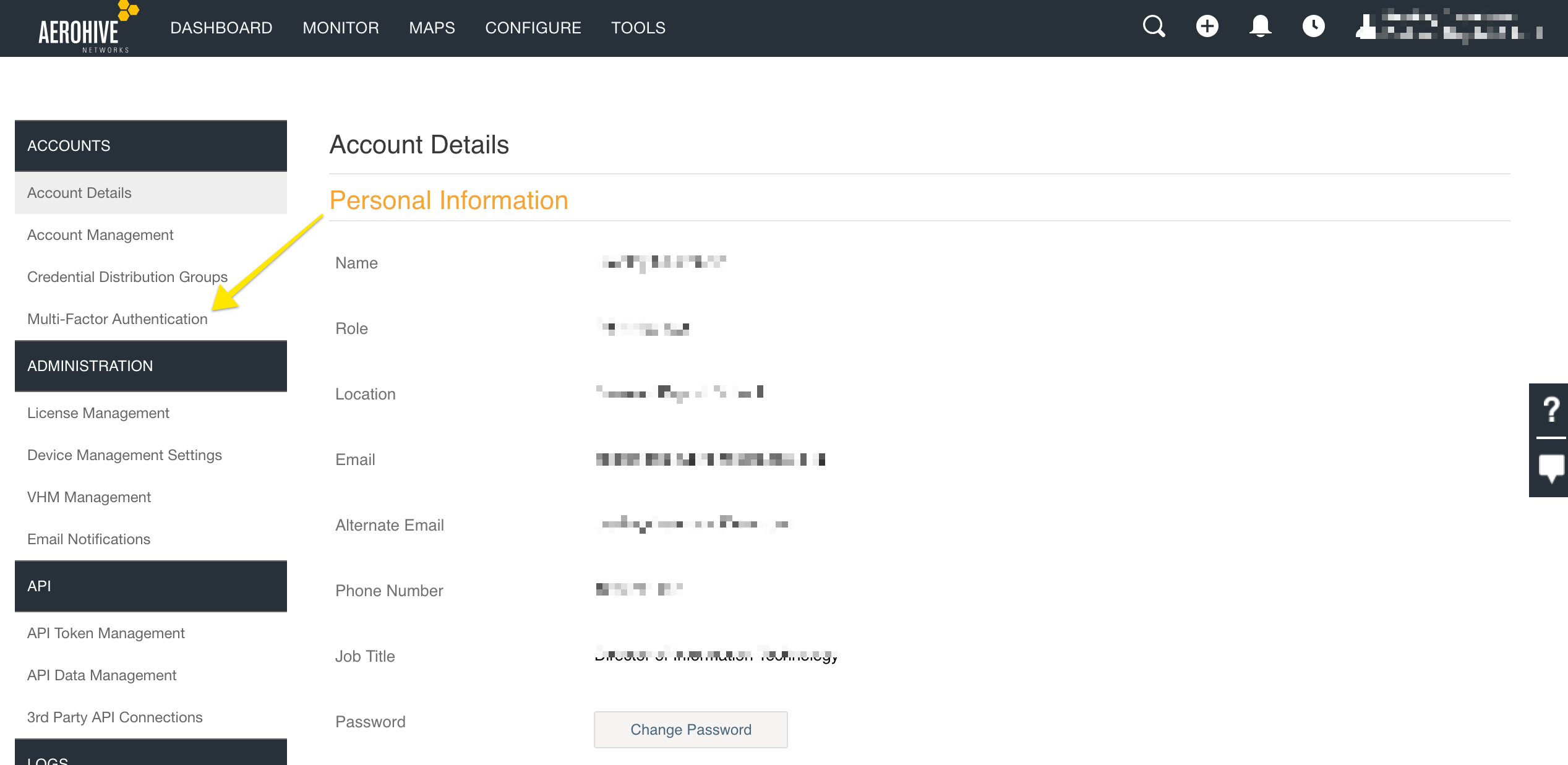
Enable 2FA
On the next screen, you’ll see a switch. Click the switch to the “on” position to enable 2FA.
Note that although Aerohive’s HiveManager indicates using “Google Authenticator” on this and subsequent screens, you can easily use Authy instead, as it works with the same technology to generate the 2FA codes. Plus, Authy has many benefits not available with the Google app.
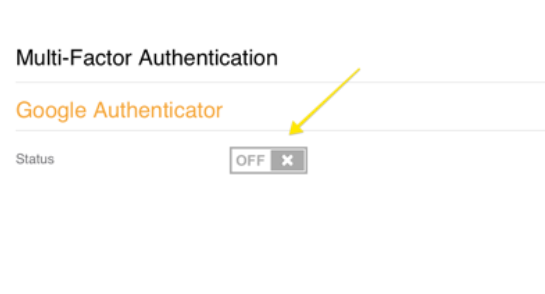
On the next screen, you will see a QR code that you will need to capture with the Authy app. Leave this screen open while you get the device you downloaded the Authy app to.
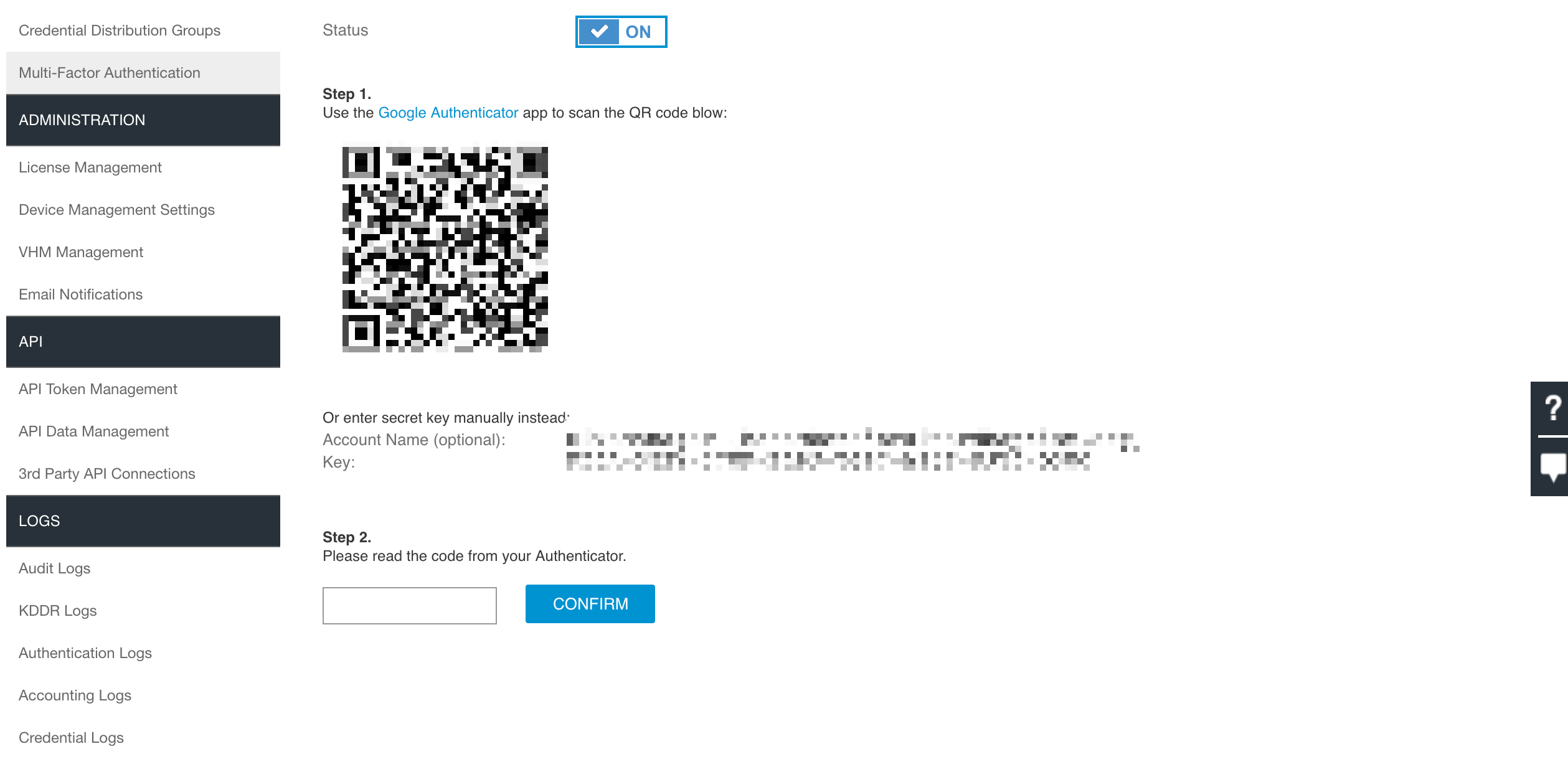
Launch Authy on your phone while you leave this page open. On your device’s Authy app, Click ‘Add Account’ at the bottom.
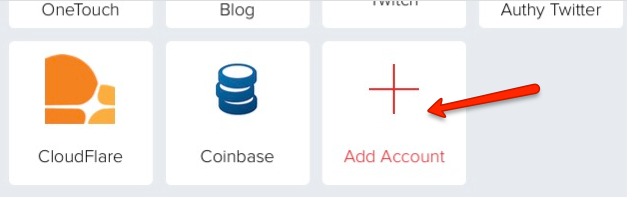
You’ll be prompted to hold your phone up to your computer to scan the QR code. Capture the QR code that was displayed in your terminal. When capture is completed, Authy will automatically prompt you to name your new account (we’ll use “HiveManager.” After you’ve named it, click ‘Done’.
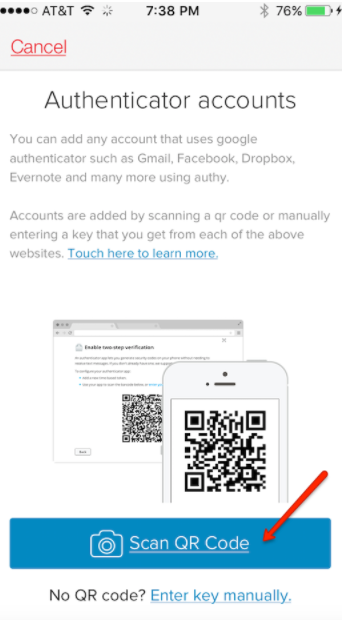
You will now see a HiveManager 2FA account in your Authy app.
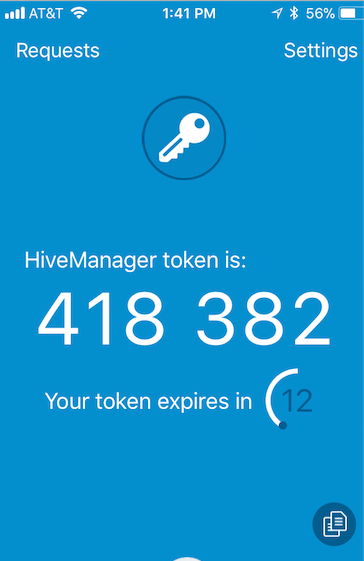
Finish Setup
Read the HiveManager 2FA code from the Authy app and enter it the field at the bottom of this page. Once done, click on confirm.
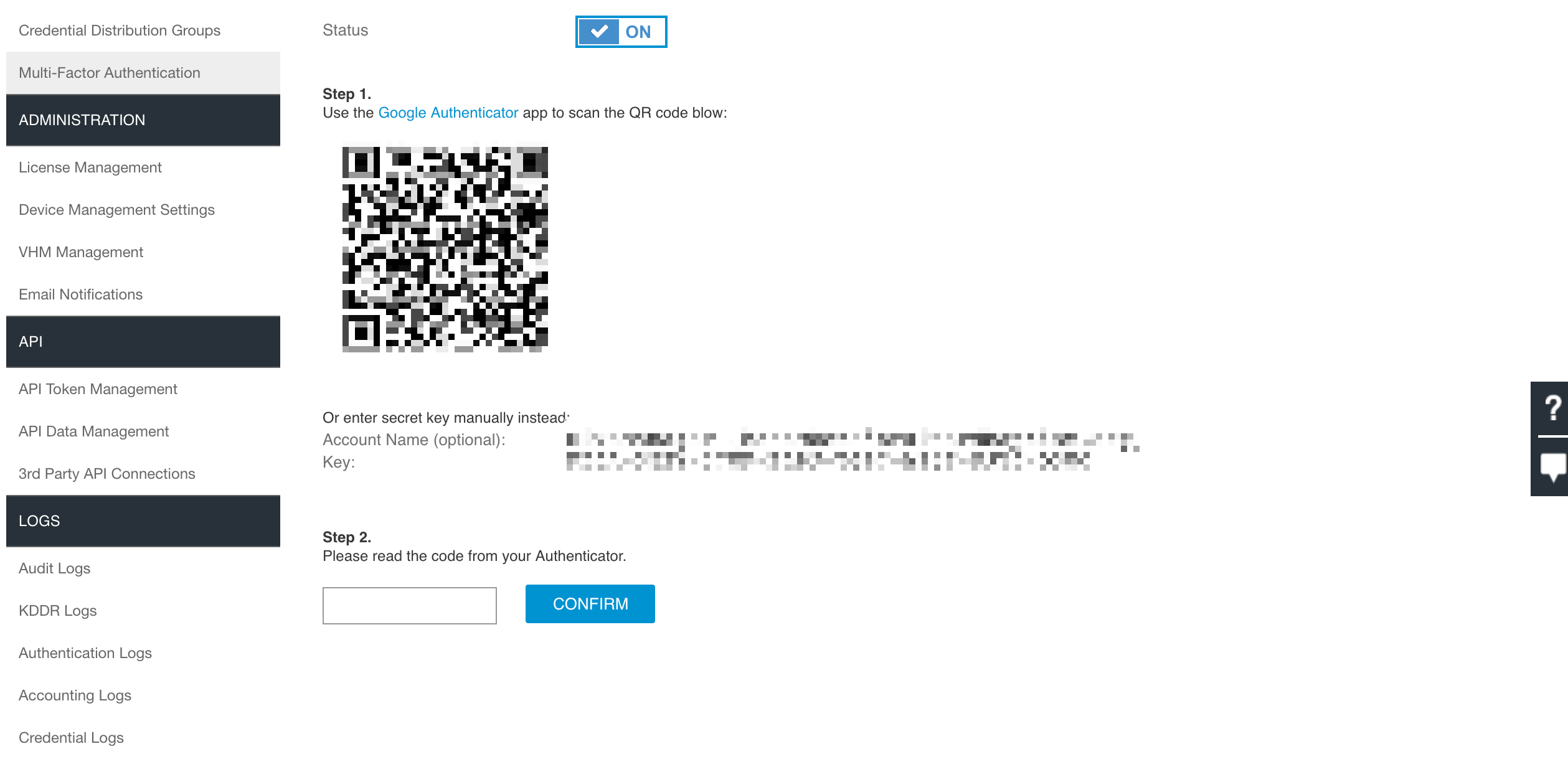
After confirming, you see will the option to download recovery codes. It’s important to copy this somewhere safe in case you lose your two-factor access.
