How to enable 2FA for Hootsuite
Install Authy
The best way to manage all your 2FA accounts is to use the Authy app. It enables you to have a single mobile app for all your 2FA accounts and you can sync them across multiple devices, even accessing them on the desktop. Install Authy on your device by searching for it in your device’s app store.
Important: If any sites prompt you to use Google Authenticator for two-factor authentication, note that you can always substitute the Authy 2FA app instead. Although they work in similar ways, Authy is more feature-rich and allows for multi-device syncing, cloud-backups, and easier account recovery should you change or lose your phone or device. Read more information on the features of Authy here.
Locate 2FA
When logged into your Hootsuite account, click your profile picture (![]() by default) in the top-right corner of the dashboard, and then select Account & Settings.
by default) in the top-right corner of the dashboard, and then select Account & Settings.
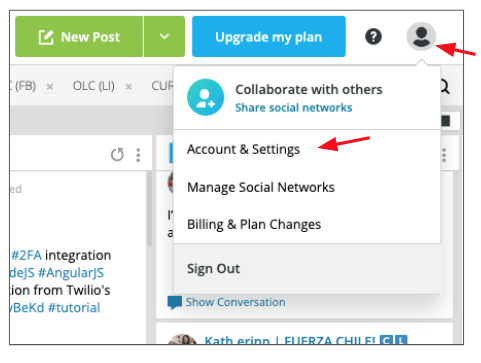
On the next page click the Security tab at the top navigation.
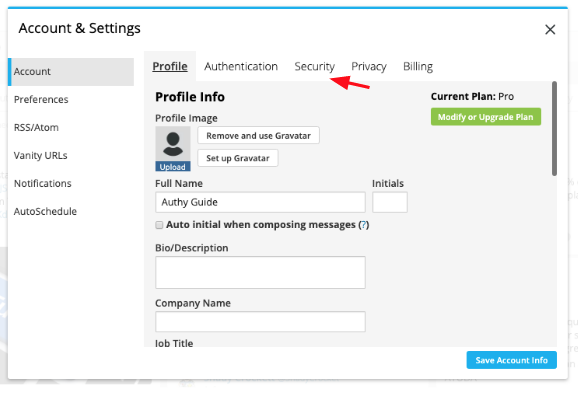
Now click “Secure With Google.”
Remember, even though Hootsuite is pushing Google Authenticator, it’s perfectly fine to use your Authy 2FA app instead. The setup process is exactly the same.
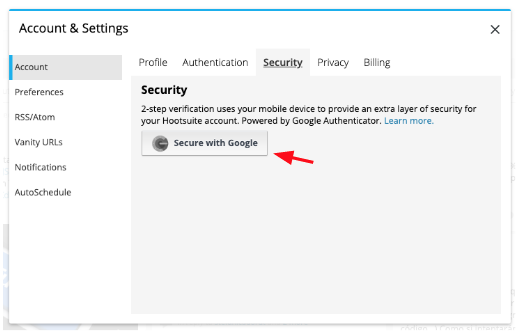
The next screen will prompt you to enable your authenticator app. You can do this by manually entering a code or capturing a QR code (see the arrows on the diagram below). This guide will show you how to enable Authy 2FA with the QR code. Keep this window open as you reach for your phone.
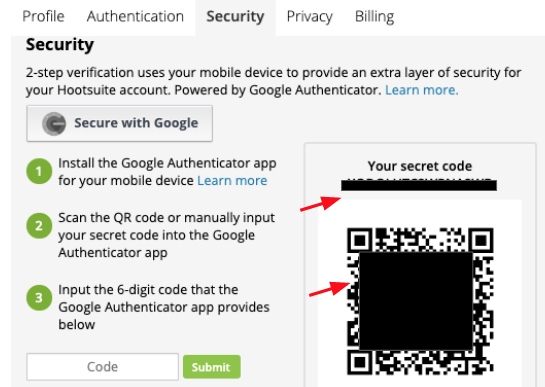
Enable 2FA
To capture the QR code, launch Authy on your device. Click ‘Add Account’ at the bottom of the screen.
You’ll be prompted to hold your phone up to your computer to ‘Scan QRCode’ and capture the QR code on the Hootsuite dashboard.
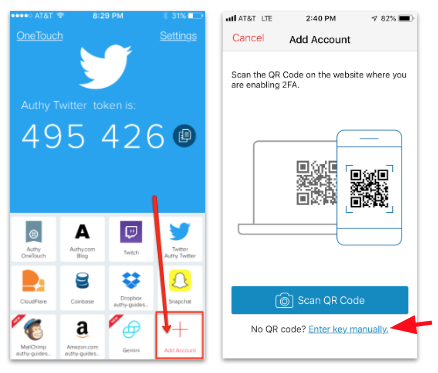
Once the QR code is captured, Authy will display your Hootsuite account key.
You can change the logo or change the nickname you give the account right on the Authy app.
When ready, click ‘Save’.
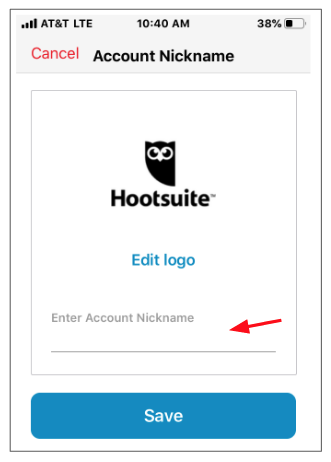
The Authy app will now generate a numeric ‘token’ associated with your Hootsuite account.
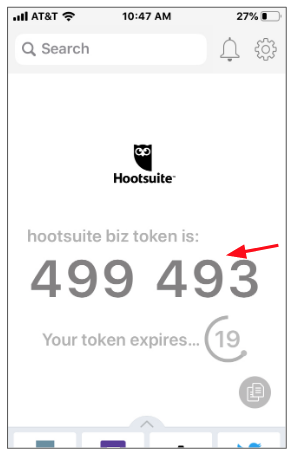
Finish Setup
Return to the Hootsuite dashboard screen displaying the QR Code.
To the left of the QR code, enter the Authy 2FA numeric token displayed on your app, and then click ‘Submit’.
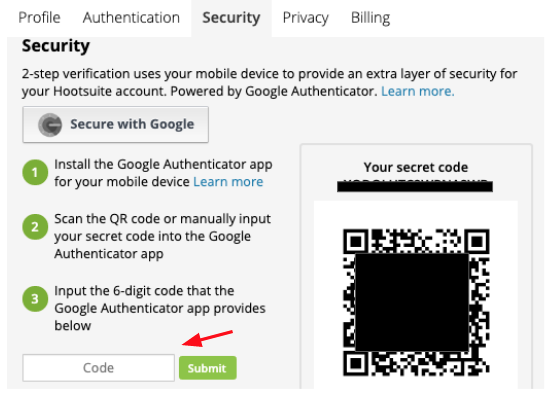
Select whether to use 2-step verification on each login or just every time your login location changes.
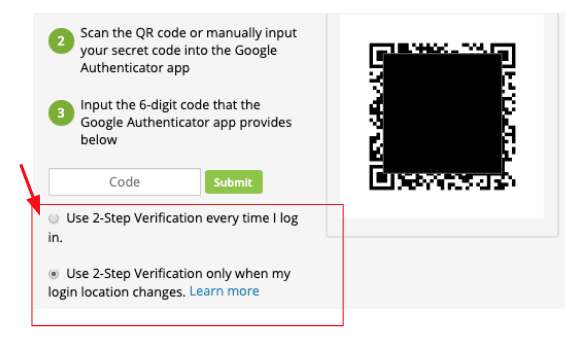
Congratulations! 2FA is now activated for your Hootsuite account.
The next time you log in, you will be required to use two-factor authentication.