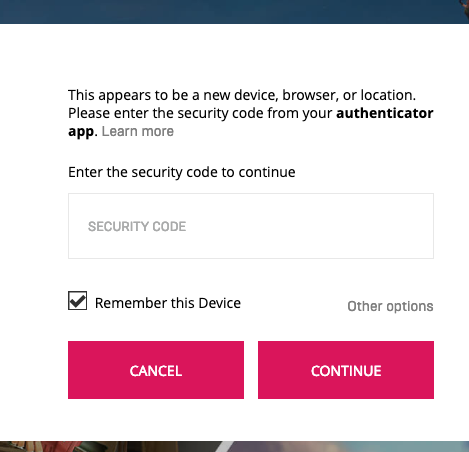How to enable 2FA for Fortnite & Epic Games
Install Authy
The best way to manage all your 2FA accounts is to use the Authy app. It enables you to have a single mobile app for all your 2FA accounts and you can sync them across multiple devices, even accessing them on the desktop. Install Authy on your device by searching for it in your device’s app store.
Important: If any sites prompt you to use Google Authenticator for two-factor authentication, note that you can always substitute the Authy 2FA app instead. Although they work in similar ways, Authy is more feature-rich and allows for multi-device syncing, cloud-backups, and easier account recovery should you change or lose your phone or device. Read more information on the features of Authy here.
Locate 2FA
If you are looking to secure Fornite, the Walking Dead, Vampyr, or any Epic game you play, you can cover them all with two-factor authentication applied to your main Epic Games account. Sign into your Epic Games account, and visit your Account page at https://www.epicgames.com
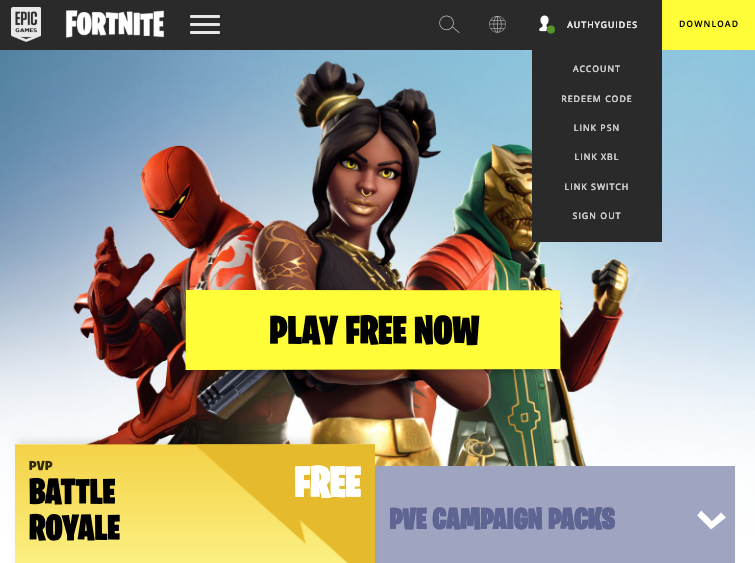
Choose Passwords & Security from the navigation on the left hand side of the screen:
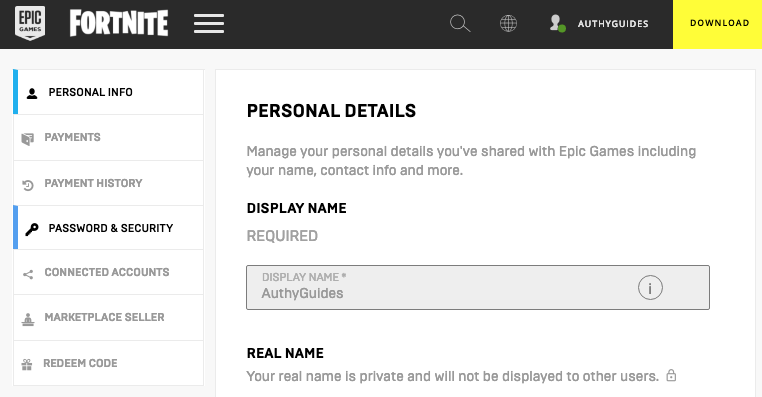
Scroll down until you see the section for Authenticator App. Click the blue button that reads Enable Authenticator App.
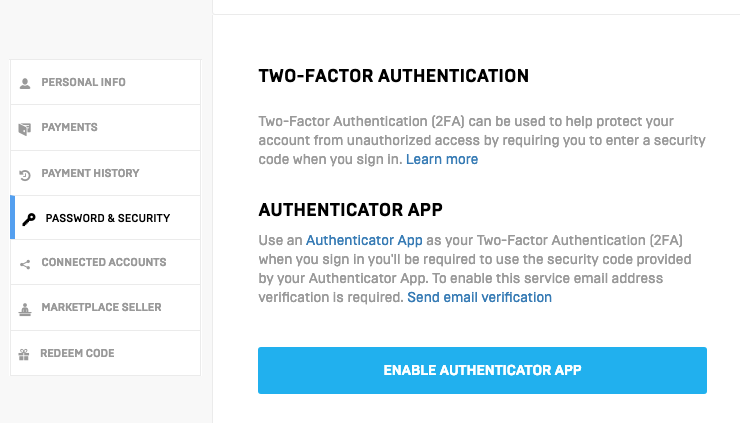
Before you can proceed you will need to confirm your email address. The system will email you directly. After you confirm, return to this screen and click the blue button that reads I Have Verified My Email

Enable 2FA
The next screen will prompt you to enable your authenticator app. You can do this by manually entering a code or capturing a QR code. This guide will show you how to enable Authy 2FA with the QR code. Keep this window open as you reach for your phone.
Note: If, in the following steps, you cannot scan the QR code for any reason, look for the key located beneath the QR code. You can manually type this key into the Authy app by tapping Enter key manually.

To capture the QR code, launch Authy on your device, and click the plus icon to add an account.
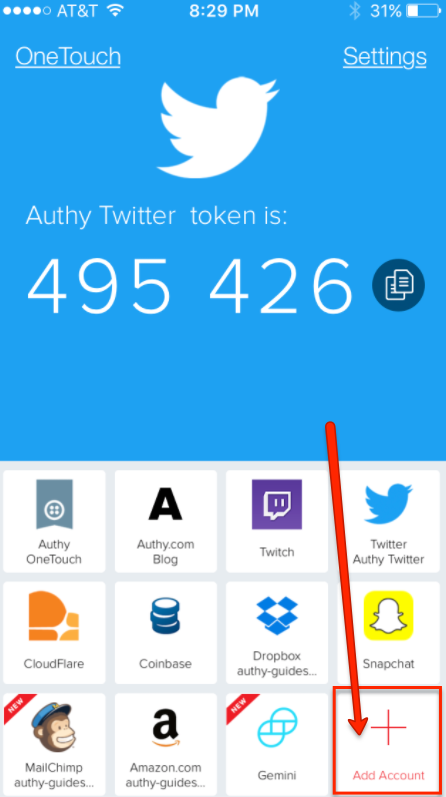
Click Scan QR code.
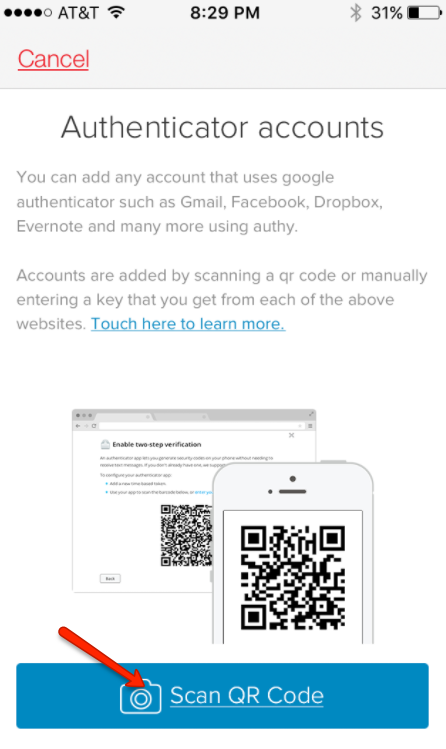
When your camera opens, hold your device up to the computer to scan Epic Games’ QR code. Once captured, Authy will prompt you to name the account (we chose “epic games.” When ready, click Done. The Authy app on your phone then generates a one-time 2FA code.
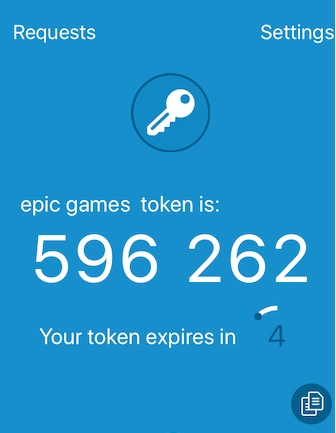
Return to the Security page of your Epic Games account and enter the code generated by Authy in the entry field under “Sign In With Your Security Code.” Then click the blue button that reads Activate.

Finish Setup
Once Two-Factor Authentication is enabled, you are presented with access to your backup codes. We strongly suggest you take this step.
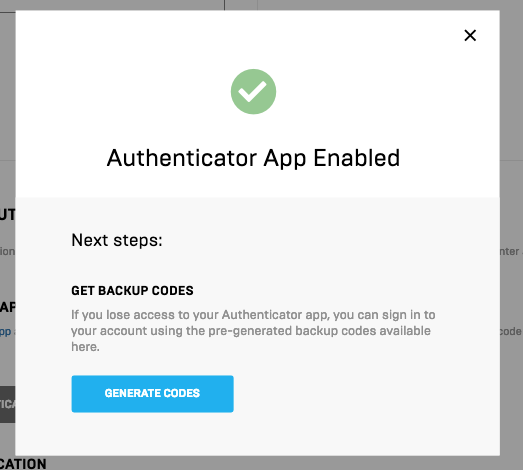
Each code can only be used once. We suggest you print them or otherwise store them digitally in a safe place.
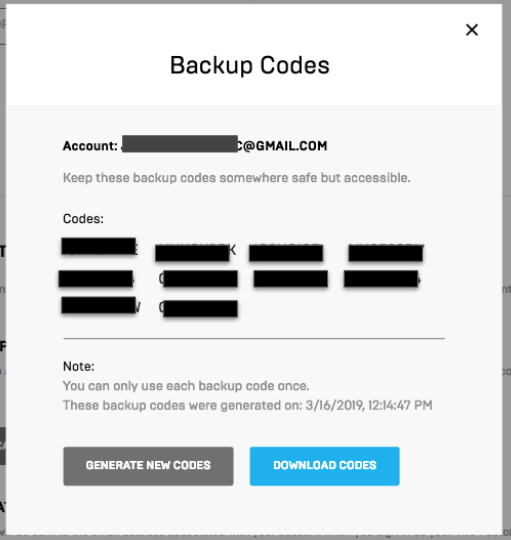
Your Epic Games account is now protected by Authy 2FA. To test this, sign out from your account, and then attempt to sign back in.
Once you’ve entered your account credentials, you are prompted for a code. Use the Authy app to generate a new code, or alternatively use one of your backup codes, and click the Continue button.