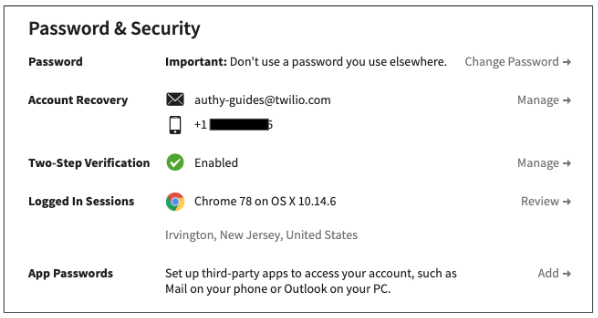How to enable 2FA for Fastmail
Install Authy
The best way to manage all your 2FA accounts is to use the Authy app. It enables you to have a single mobile app for all your 2FA accounts and you can sync them across multiple devices, even accessing them on the desktop. Install Authy on your device by searching for it in your device’s app store.
Important: If any sites prompt you to use Google Authenticator for two-factor authentication, note that you can always substitute the Authy 2FA app instead. Although they work in similar ways, Authy is more feature-rich and allows for multi-device syncing, cloud-backups, and easier account recovery should you change or lose your phone or device. Read more information on the features of Authy here.
Locate 2FA
When logged into your Fastmail account, click on your account name on the upper left of your dashboard.
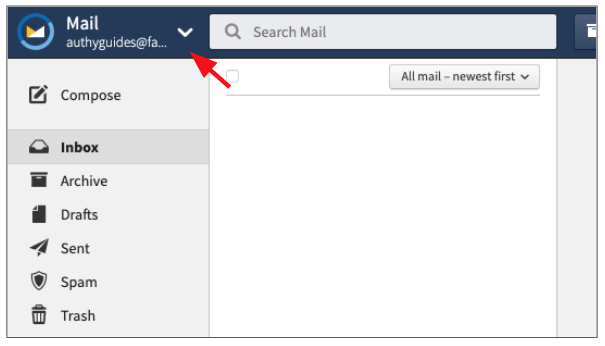
In the pulldown select the “Gear” icon to go to your account settings.
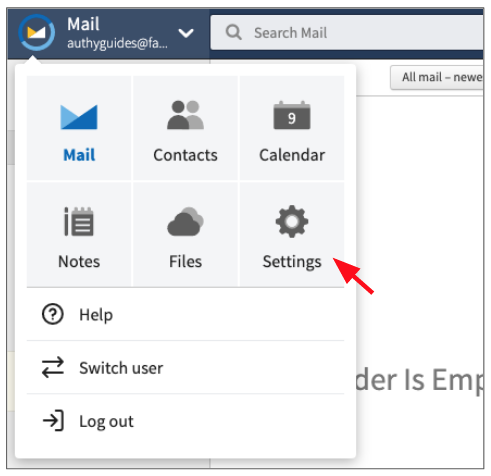
In the left-hand navigation bar, click “Password & Security.” Then click the “Add” to the right of “Two-Step Verification.”
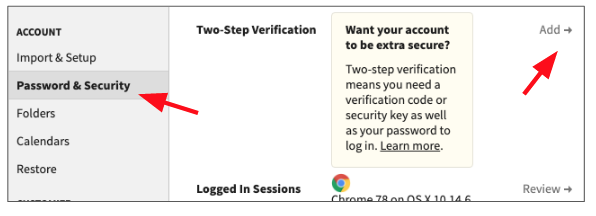
On the next screen, click “Set Up Two-Step Verification.” You will next be offered a choice of 2FA via a free TOTP-based authenticator app like Authy, a security key, or a Yubikey. For this guide, we’ll choose the first option, the Authenticator App.
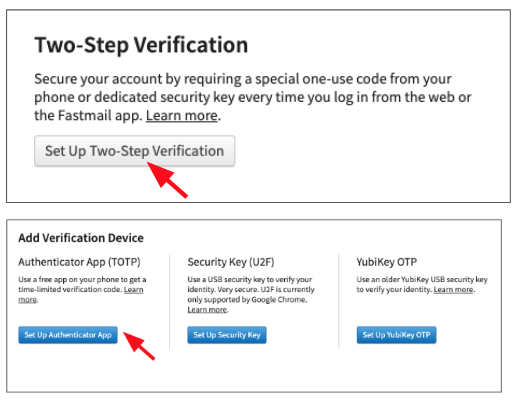
The next screen will prompt you to enable your authenticator app by capturing a QR code (as well as giving the device a nickname). Keep this window open as you reach for your phone.
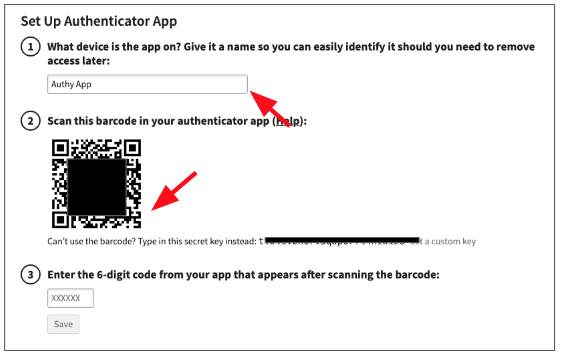
Enable 2FA
To capture the QR code, launch Authy on your device. Click ‘Add Account’ at the bottom of the screen.
You’ll be prompted to hold your phone up to your computer to ‘Scan QRCode’ and capture the QR code on the Fastmail dashboard.
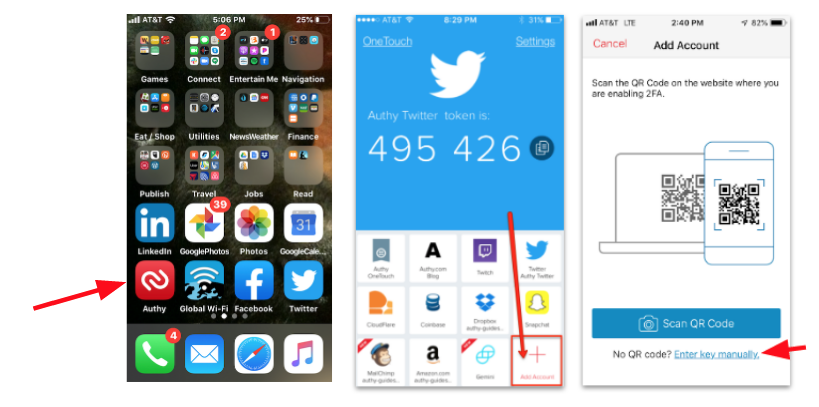
Once the QR code is captured, Authy will display your Fastmail account.
You can change the logo or change the nickname you give the account right on the Authy app.
When ready, click ‘Save’.
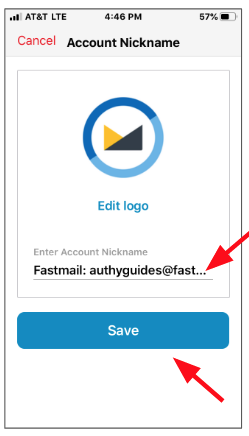
The Authy app will now generate a numeric ‘token’ associated with your Fastmail account.
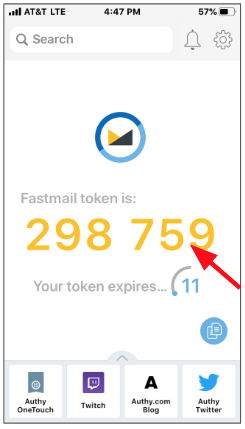
Finish Setup
Return to the Fastmail dashboard screen displaying the QR Code. Enter the 6 digit code from your Authy app and click “Save.”
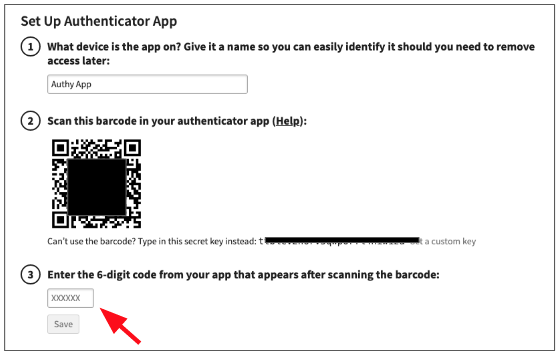
Congratulations! 2FA is now activated for your Fastmail account.
The next time you log in, you will be required to use two-factor authentication.