How to enable 2FA for Dropbox
Compatible With Authy
The best way to manage all your 2FA accounts is to use the Authy app. It enables you to have a single mobile app for all your 2FA accounts and you can sync them across multiple devices, even accessing them on the desktop. Install Authy on your device by searching for it in your device’s app store.
Important: If any sites prompt you to use Google Authenticator for two-factor authentication, note that you can always substitute the Authy 2FA app instead. Although they work in similar ways, Authy is more feature-rich and allows for multi-device syncing, cloud-backups, and easier account recovery should you change or lose your phone or device. Read more information on the features of Authy here.
Locate 2FA Setting
After logging in, click on your Dropbox avatar from the upper-right of any page to open the account menu.
Click ‘Settings’ from the drop-down.
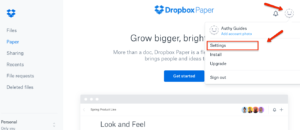
On the next page, select the ‘Security’ tab.
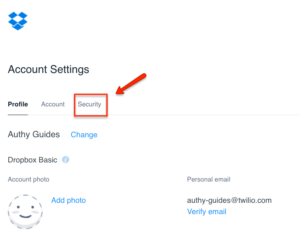
Under ‘Two-step verification section’, select ‘click to enable’.
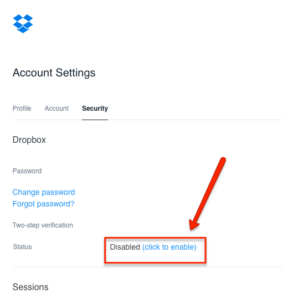
After reading about the process, click ‘Get started’.
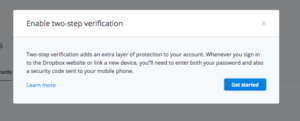
On the next screen, select ‘Use a mobile app’. Then click ‘Next’.
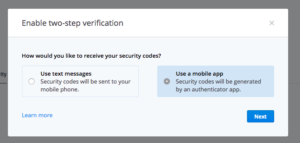
Re-enter your Dropbox password, then click “Next.”
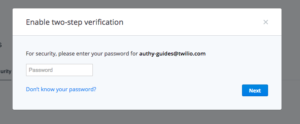
Capture QR Code
On the next screen, a window will appear displaying a QR code.
Launch Authy on your phone while you leave this page open.
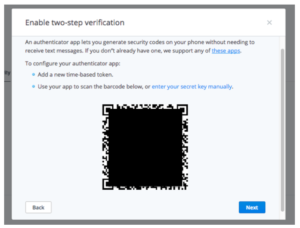
On your device’s Authy app, Click ‘Add Account’ at the bottom of the screen.
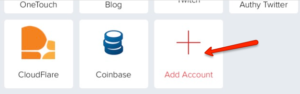
You’ll be prompted to hold your phone up to your computer to capture the QR code.
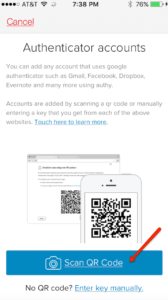
Once the QR code is captured, Authy automatically pulls up a logo. Click ‘Done’.
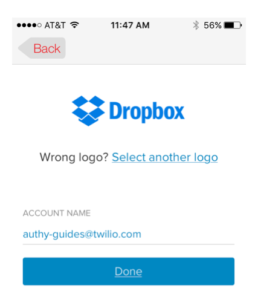
Complete Enablement
Back on your computer, click the ‘Next’ button.
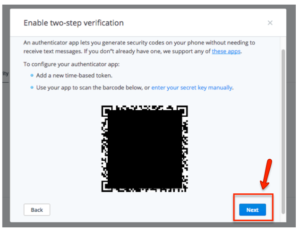
Locate the token for Dropbox on the Authy app and enter it as shown, then click ‘Next.’.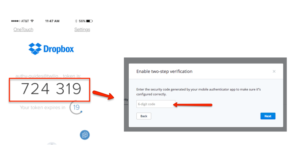
While not mandatory, you may opt to enter a backup mobile phone number on the next screen. When done, click ‘Next’.
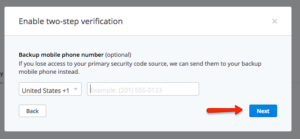
You will be shown 10 security codes. Write them down and keep them safe. When done, click ‘Enable two-step verification’.
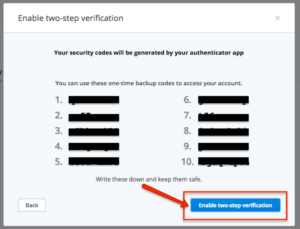
That’s it. You now have two-factor authentication protection for your Dropbox account. Click ‘Done’.
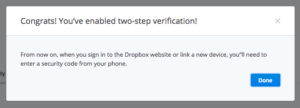
You’re all set!
To learn more, visit: https://www.dropbox.com/en/help/363.