How to enable 2FA for Discord
Install Authy
The best way to manage all your 2FA accounts is to use the Authy app. It enables you to have a single mobile app for all your 2FA accounts and you can sync them across multiple devices, even accessing them on the desktop. Install Authy on your device by searching for it in your device’s app store.
Important: If any sites prompt you to use Google Authenticator for two-factor authentication, note that you can always substitute the Authy 2FA app instead. Although they work in similar ways, Authy is more feature-rich and allows for multi-device syncing, cloud-backups, and easier account recovery should you change or lose your phone or device. Read more information on the features of Authy here.
Locate 2FA setting
Log in to your Discord account, and click on the small “gear” icon near your username on the bottom left.
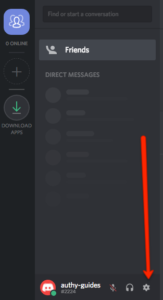
On the next page click on the blue button that reads “Enable Two-Factor Auth”
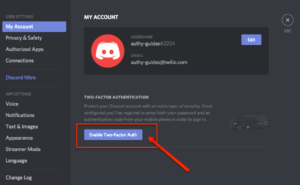
A pop-up window will appear for you to scan the QR Code with your Authy app. Keep this window open as you reach for your phone. Note that anywhere (not just Discord) that prompts Google Authenticator also supports Authy.
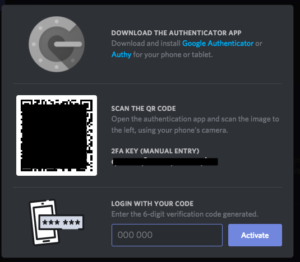
Capture QR Code
Take out your mobile device and open the Authy App. At the bottom of the screen, tap the plus sign to create a new account.
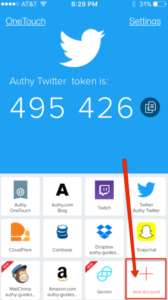
When you are ready click “Scan QR Code” and hold your device up to the computer screen.
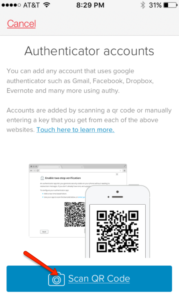
The Authy App will automatically choose the Discord logo. Confirm it’s correct by clicking “Done”
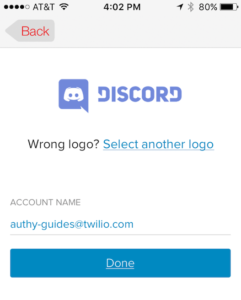
Record the numerical token provided for Discord. Note that this token refreshes every 20 seconds.
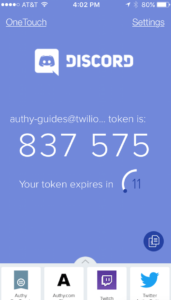
Complete Enablement
Returning to the Discord website, enter the numerical token in the appropriate field. When done click “Activate.”
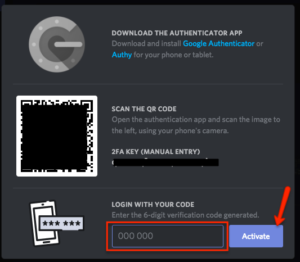
You will now be shown your Discord back-up codes. These codes are one-time use each. If you run out of these codes, you can click the Generate Codes button again to re-roll a new set, but doing so will render the previous list obsolete, so be 100% sure to keep the latest set somewhere safe.
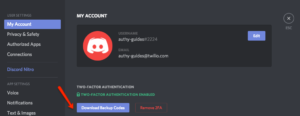
You’re all set! You’ve enabled 2FA for your Discord account.
To learn more, visit: https://support.discordapp.com/hc/en-us/articles/219576828-Setting-up-Two-Factor-Authentication