How to enable 2FA for Buffer
Install Authy
The best way to manage all your 2FA accounts is to use the Authy app. It enables you to have a single mobile app for all your 2FA accounts and you can sync them across multiple devices, even accessing them on the desktop. Install Authy on your device by searching for it in your device’s app store.
Important: If any sites prompt you to use Google Authenticator for two-factor authentication, note that you can always substitute the Authy 2FA app instead. Although they work in similar ways, Authy is more feature-rich and allows for multi-device syncing, cloud-backups, and easier account recovery should you change or lose your phone or device. Read more information on the features of Authy here.
Locate 2FA
When logged into your Buffer account, click on your profile avatar at the top right of your dashboard and then click on Preferences.
Then select the Security tab, followed by switching “Two Factor Authentication” from Disabled to Enabled.
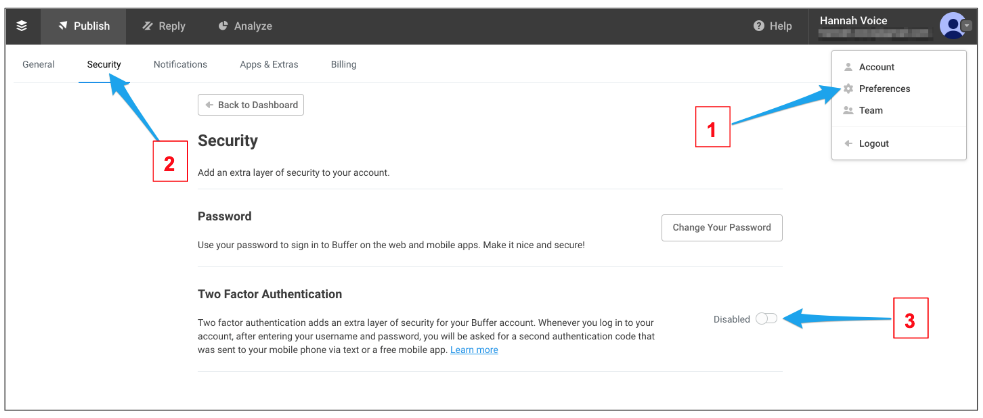
On the next screen, you’re given the choice of setting up 2FA via SMS or via an app. Select Authenticator App
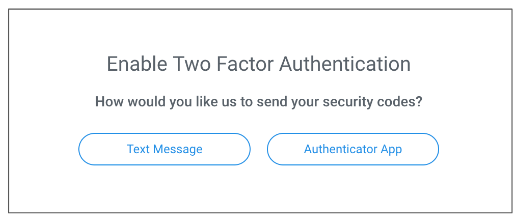
The next screen will prompt you to enable your authenticator app by capturing a QR code. Keep this window open as you reach for your phone.
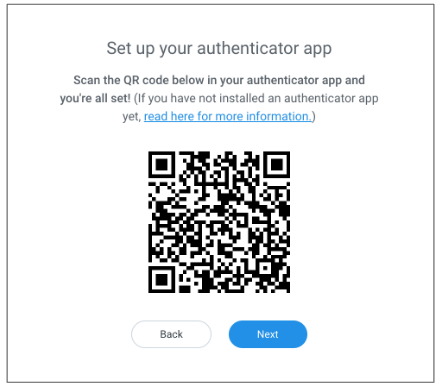
Enable 2FA
To capture the QR code, launch Authy on your device. Click ‘Add Account’ at the bottom of the screen.
You’ll be prompted to hold your phone up to your computer to ‘Scan QRCode’ and capture the QR code on the Buffer dashboard.
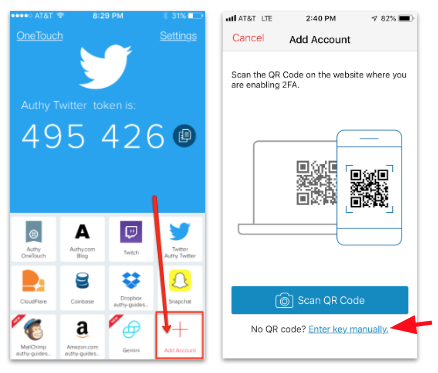
Once the QR code is captured, Authy will display your Buffer account key.
You can change the logo or change the nickname you give the account right on the Authy app.
When ready, click ‘Save’.
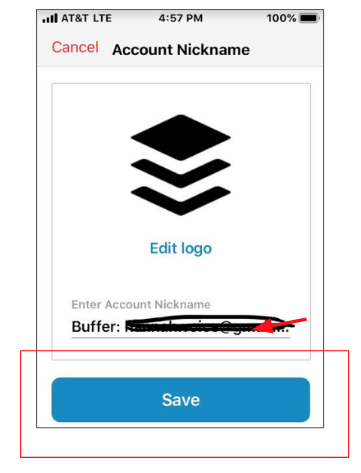
The Authy app will now generate a numeric ‘token’ associated with your Buffer account.
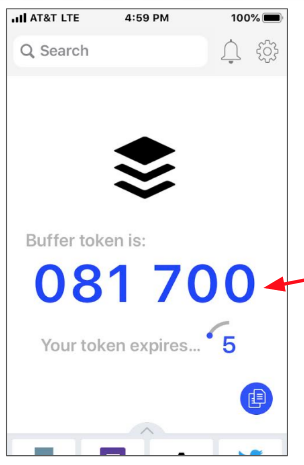
Finish Setup
Return to the Buffer dashboard screen displaying the QR Code. Click ‘Next“.
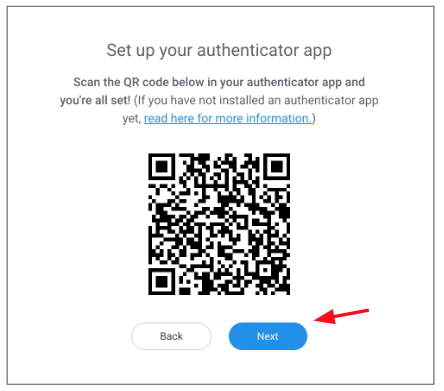
Note the 6 digit code displayed on your Authy 2FA app. Enter this code in the next screen and click Next.
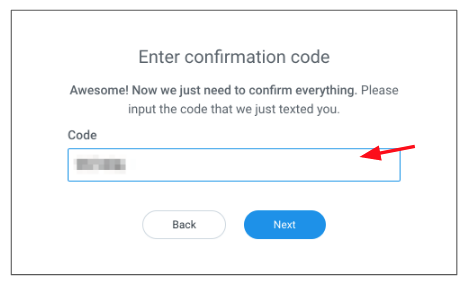
If you lose your phone, there’s a possibility you could get locked out of your Buffer Publish account. Copy and save this code in a safe place, so you can use it later if you’re not able to log in with your phone. Click Done.
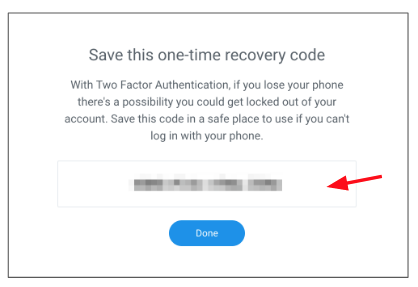
Congratulations! 2FA is now activated for your Buffer account.
The next time you log in, you will be required to use two-factor authentication.