How to enable 2FA for Amazon
Install Authy
The best way to manage all your 2FA accounts is to use the Authy app. It enables you to have a single mobile app for all your 2FA accounts and you can sync them across multiple devices, even accessing them on the desktop. Install Authy on your device by searching for it in your device’s app store. Read more information on the features of Authy here.
Locate 2FA setting
Log in to your Amazon account, go to Account & Lists > Your Account.
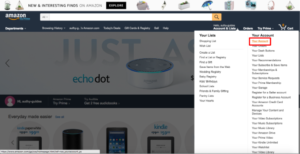
In your account, go to Settings > Select Login & Security settings.
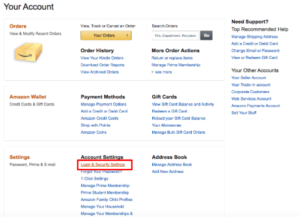
Capture QR Code
Get Started.
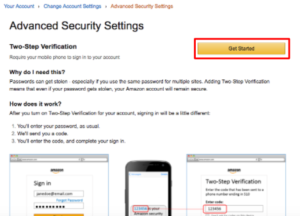
For the best user experience, set up Authenticator App.
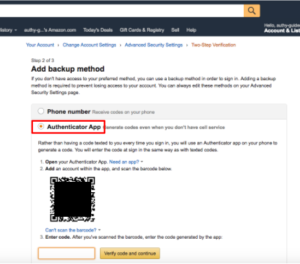
Now grab your phone and if not done yet, download Authy.
Open the Authy App > + Add Account > Scan QR Code.
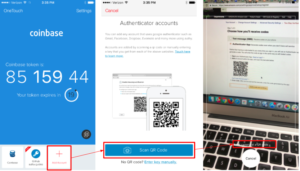
A Security Code is generated on your phone for your Amazon account.
Keep the Authy app open on your phone. You’re almost done!
Complete Enablement
Enter your Amazon Verification code and > Click “Verify code and continue”.
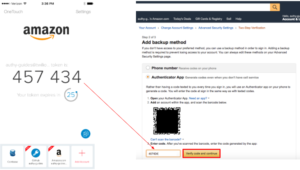
Click “Turn on two-step verification”.
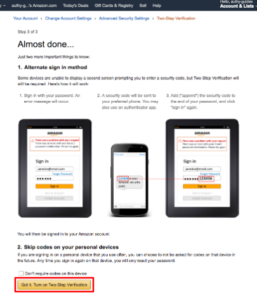
2FA is now enabled for your Amazon account, with Authenticator app.
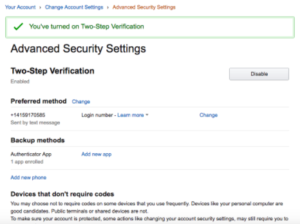
You’re all set!
To learn more, visit: https://www.amazon.com/gp/help/customer/display.html?nodeId=201962420.