How to enable 2FA for Snapchat
Compatible With Authy
The best way to manage all your 2FA accounts is to use the Authy app. It enables you to have a single mobile app for all your 2FA accounts and you can sync them across multiple devices, even accessing them on the desktop. Install Authy on your device by searching for it in your device’s app store.
Important: If any sites prompt you to use Google Authenticator for two-factor authentication, note that you can always substitute the Authy 2FA app instead. Although they work in similar ways, Authy is more feature-rich and allows for multi-device syncing, cloud-backups, and easier account recovery should you change or lose your phone or device. Read more information on the features of Authy here.
Locate 2FA Setting
Open Snapchat on your device and click the gear-shaped ‘settings’ icon on the upper right.
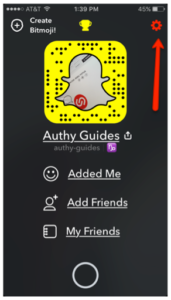
On the Settings screen open ‘Login Verification’.
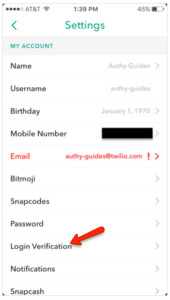
After reading about Login Verification, click ‘Continue’.
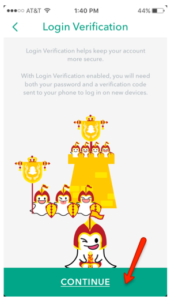
The next page offers 3 options. Since ‘Set Up Automatically’ did not recognize our installed Authy app, we chose ‘Set Up Manually’.
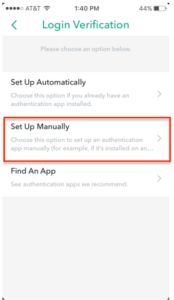
On the next screen, we skipped the less secure SMS pathway and chose ‘Authentication App’.
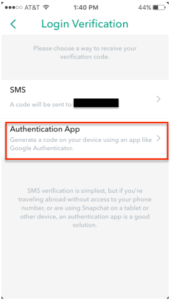
Capture QR Code
Since you’re already on your device, you can’t exactly scan the QR code on the same screen.
While Snapchat provides a 32-digit code that you can enter in manually, we opted to capture the QR code with Authy on a second, trusted device (an iPad). Note to Snapchat: Authy access could be much easier.
Using the second device, we were able to copy the QR code and create a new account with Authy.
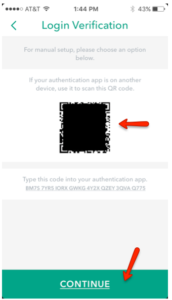
On your device’s Authy app, Click ‘Add Account’ at the bottom of the screen.
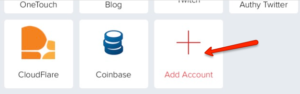
You’ll be prompted to hold your phone up to capture the QR code.
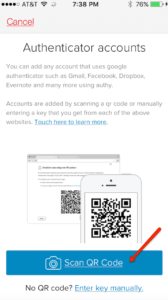
Once the QR code is captured, the Authy App automatically pulls up a logo. Click “Done”.
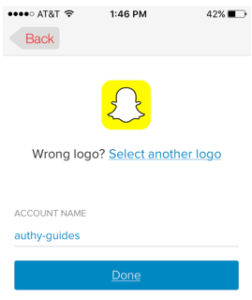
Complete Enablement
Locate the token for Snapchat on the Authy app and then enter that token back on the Snapchat app.
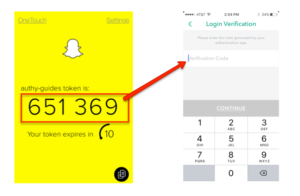
That’s it. You now have two-factor authentication protection for your Snapchat account.
To learn more, visit: https://support.snapchat.com/en-US/a/enable-login-verification.